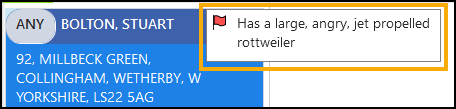Caseload Management
The Caseload Management  screen provides:
screen provides:
-
An overview of your Community Team's availability and workload for a specific day, and
-
Is where you assign new Interventions to individual or multiple team members.
From Caseload Management you can:
-
Assign Interventions to individual or multiple team members, see Assigning Interventions for details.
-
Filter the Interventions list, see Filtering Interventions for details.
- Change the order Interventions display on the list, see Sorting Interventions for details.
- View the details of an appointment, see Accessing the Appointment Details Pane for details.
Navigating your Caseload Management Screen
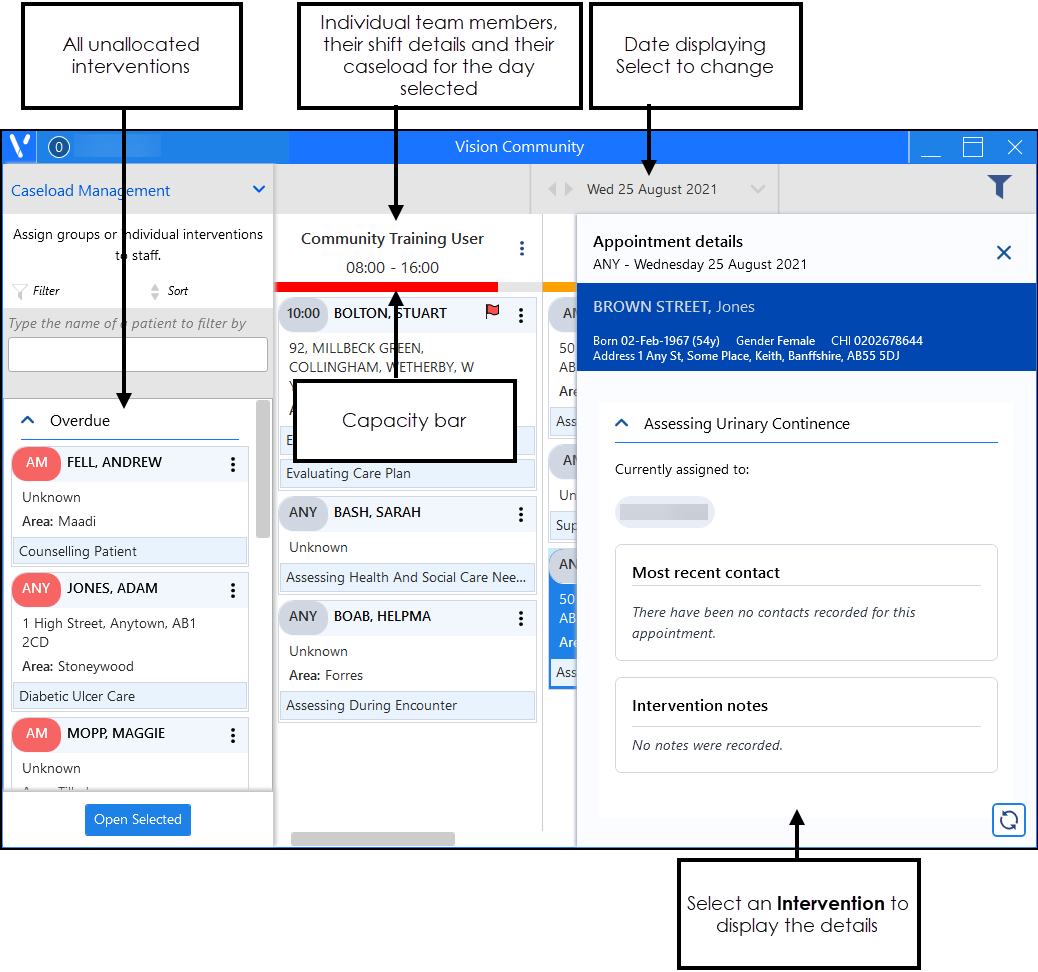
Capacity Bar
Each team member has a capacity bar, which acts as a quick visual indicator of their caseload for the day selected. By default, shift capacity is set at 60%. This aims to ensure that staff spend no more than 60% of a shift completing interventions.
| Green from 0-49% |
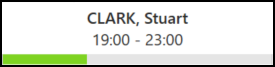
|
| Orange from 50-79% |
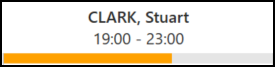
|
| Red from 80-100% |
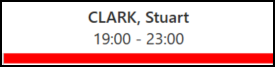
|
Please note the following:
- There is no limit on the number of interventions that can be assigned to a staff member.
- If a staff member has a shift with a capacity of 0%, they do not display on the Caseload Management screen, see Modifying Shift Capacity for details.
Appointment Time
If an intervention is not scheduled for a specific time, for example, AM or NIGHT, the time on the intervention displays in rounded edges:
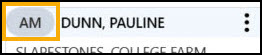
If an intervention is scheduled for a specific time, for example, 09:00 or 18:00, the time on the intervention displays in straight edges:
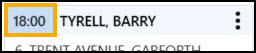
If an intervention is overdue, it displays in red:
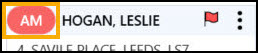
Patient Warnings
If a Patient Warning exists for a patient, a red flag  displays on the Intervention. Select the flag to display the warning:
displays on the Intervention. Select the flag to display the warning: