Adding a Follow-on MED3
Note - The MED3 Statement can currently only be created, edited and printed by clinicians who have a GMC code set up in Control Panel – File Maintenance. Non-clinical staff can print duplicate forms and add Issued by Hand data to the form, which can then be printed by the GP.
To create a follow-on MED3:
- From Consultation Manager
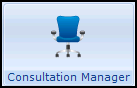 , select a patient and open a consultation if required.
, select a patient and open a consultation if required. - Find the expired MED3 via the Miscellaneous section of the navigation pane.
- Right click on the entry and select Follow-on MED3.
- A new MED3 data entry form is opened, the Diagnosis and Clinical Diagnosis sections are completed with the entries from the original MED3.
- The start date of the new certificate defaults to the expiry date of the previous Med3. The For or Until dates are automatically calculated using the date of recording plus the period set in the original MED3.
- Add any additional details if required.
- Finally, print and save the MED3.
Note – To print this topic select Print  in the top right corner and follow the on-screen prompts.
in the top right corner and follow the on-screen prompts.