Viewing, Editing and Completing Outstanding Actions
Actions are not considered confidential, and all users have access to all actions on a message, irrespective of the rights to view the contents of the message.
Similarly, Action By is treated as advisory only. There is nothing to stop one person performing the action on a message even if the action was not allocated to them.
To view and complete an action from Mail Manager:
- From Mail Manager
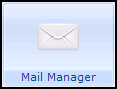 , select either the Staff or Patient tab.
, select either the Staff or Patient tab. - Any actions attached to messages display in the Action/Subject column.
- Right click on the message required and select Actions and then select Actions again.
- The Actions screen displays, with all the Actions attached to the message listed:

- Double click on the Action you wish to either edit or complete.
- The Update Actions screen displays:

- Update or Complete as required:
- Due Date - Add or update as required.
- Text - Enter free text comments if necessary.Training Tip - If you have not been able to contact the patient, record this in the free text comments. If you do not complete the action, you can see this as part of the action.
- Action by - This defaults to you, but if you are recording on behalf of someone else, select the appropriate staff member from the list.
- Status - Update as appropriate.
- Complete - Tick if the requested actions have been completed.Training Tip - If you do not complete the action it stays as incomplete on the action screen, but must be completed at some point.
- Select OK to save and close.
Actions can also be completed Consultation Manager  , see Completing Actions from the Patient Record.
, see Completing Actions from the Patient Record.