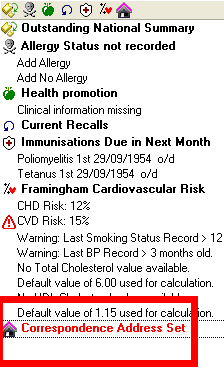Correspondence Address
You can now add an address for patient correspondence purposes to the Registration module. Once entered, when using Vision 3 templates to create correspondence, all address mail merge files will now populate with the correspondence address.
Add Correspondence Address
- From the Vision 3 front screen, select Registration and then find the patient required.
- Click the Address
 tab, then click Add.
tab, then click Add. - You are then prompted to select Address or Communication Number. Click the Address button.
- Add the address details. The House Name box can be used to record care of (c/o) details if required. Then select Correspondence address from the Type of Address drop-down list.
 Note - Some characters cannot be used in the address fields, eg the backslash in c/o. To record a house name and care of details type the name first followed by the house name, eg Care of – Mrs S Smith, Flat 2.
Note - Some characters cannot be used in the address fields, eg the backslash in c/o. To record a house name and care of details type the name first followed by the house name, eg Care of – Mrs S Smith, Flat 2. - Click OK to continue, you can now add a contact number for the correspondence address if required.
- If the correspondence address is for a specific time period the dates can be added if required, once the Until date is reached the correspondence address will not be used.
- Click Close to save and close.
This address will be used in all correspondence for this patient for example, when patient is referred or if sent a recall reminder until the expiry date is reached (if used).
In Consultation Manager the Navigation pane in the bottom left of the screen will display a notice that the Patient has an active correspondence address set: