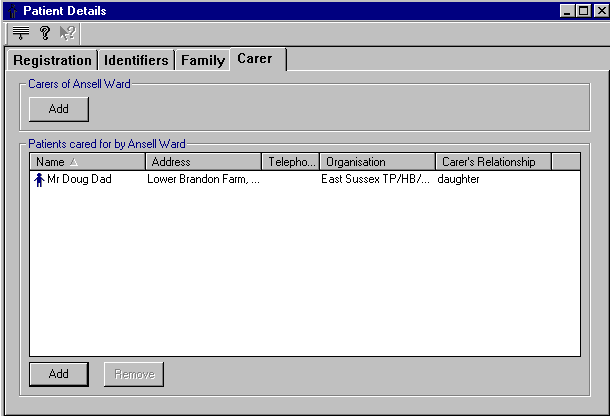Patients whose contact is [name]
For this entry of contacts, the patients being cared for, or whose next of kin you are recording, must be on your patient register. You only want details of patients cared for who are with the practice.
- First select the patient who is the contact.
- In Registration, click on the Contacts button.
- Click on the Add button under Patients whose contact is [name]..
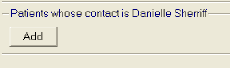
- At the usual Select Patient screen, find the contact from Vision 3.
- At the Contact Relationship – Add screen, tick either the Carer or Next of Kin box. Whichever you select is inserted in the Relationship to Patient window and you can type in extra free text to describe the relationship of the contact to the patient, eg sister. Click OK.
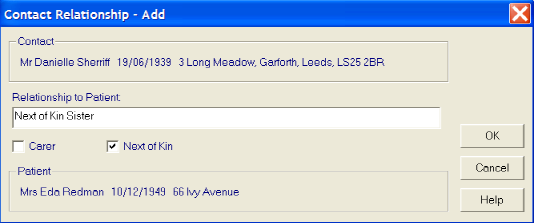
A patient icon by the contact name indicates that this contact is currently a registered patient with Vision 3].
- You can use Add again to add further patients if you like.
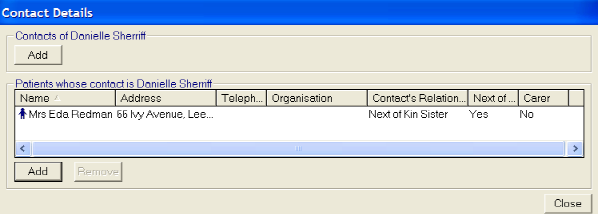
To remove a patient, click and highlight then click on Remove. Click OK at the Delete screen.