Adding a Temporary Resident
To complete a Temporary Resident registration within Vision 3, the following patient information is required:
- Name
- Date of birth
- NHS Number
- Permanent doctor at home (optional but preferred)
- Home address
- Temporary address near the practice
- Length of stay in your area (short stay patients can be extend to long stay after 16 days if required, see Edit a Temporary Resident's length of stay).
To add a Temporary Resident:
- From the Vision 3 front screen, select Registration
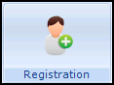 .
. - Click
 New.
New. - The Registration message 'Add Member to an Existing Family or a New Family' is displayed.

Add Member to an Existing Family or a New Family message
- Select:
- Existing, if the temporary patient is part of an existing family.
- New, if the temporary patient is not connected to any of your existing patients.
- Cancel, to cancel the registration.
- The Registration - Personal Details screen displays ready for completion:

Registration - Personal Details with Temporary Resident < 16 days selected
 Note - As in any other registration type, mandatory information is flagged in red.
Note - As in any other registration type, mandatory information is flagged in red. - Complete as follows
- Surname - Patient surname
- Forename1 - Patient forename
- Forename2 - Patient first middle name (optional)
- Other Forenames - Any other patient middle names (optional)
- Date of Birth - Patient date of birth
- Sex - Select from the available list
- Registration status - Select the most appropriate option from the list:
- Temporary Resident < 16 days
- Temporary Resident 16 days to 3 months
- TP - Select your trading partner for the temporary address
- Applied date - Enter the date your practice first saw this patient
- Registered GP - Select one of your GP's from the available list
- NHS No -
- England and Wales, enter the patient's NHS number if available (optional)
- Northern Ireland, enter either the Health and Care number (optional)
- CHI Number - Scotland, enter the patient's CHI number if available (optional). To enter, type in the last four digits of the CHI number. When you press Enter, the date of birth will fill in automatically in the left-hand window to complete the number.
- Click OK.
- The New Patient Registration warning message displays:
"To continue click Yes. A patient record will now be created which cannot be deleted. You must continue the registration process to register the patient. Click No then Cancel to remove all details of this patient from Vision. Continue?"

New Patient Registration warning message
- If you are sure, click Yes to continue.
- The Registration Details screen displays.

Registration Details
- Under Main Address Details, click on Add.
- The Address entry - Add screen displays.

Address entry - Add
- Complete Address entry - Add with the temporary address for the patient.
- Click OK.
- (Optional) If you want to add a contact number for the patient, click Add Contact Number. The Communication - Add screen displays. Type in the contact details and select the correct description from the Type of Contact list. Click OK.

Completed Communication - Add
- You are returned to the Address entry - Add screen, click Close.
- Click on the Address tab.

Registration Details tabs
- Under Address, click on Add.

Registration Details - Address tab - Add
- A Registration Details message displays.

Add Address or Communication Number?
- Select Address.
- The Address entry - Add displays, complete with the patient's permanent address.
- In Type of Address, select Permanent registered address for Temporary Residents and click OK.
- Select Add Contact Number to add permanent contact details if required.
- Click Close.
- You are returned to the Registration Details screen, click OK.
- If you have not been able to enter all the mandatory information, a Registration Details warning displays:
"This patient registration contains incomplete details. Click OK to save the details or Cancel to continue editing the patient to complete the outstanding registration details."

Registration Details incomplete details warning
- Providing the only information missing is theNHS Number, H+C Number or CHI Number, select OK.
- If in doubt, select Cancel and check the details on Registration Details.
- If the IOS Claim - Temporary Resident - Add displays, enter the patient's permanent GP's name in Permanent GP's Name and click OK.
You have now successfully registered a temporary resident.
