Additions/Changes to Synchronised Data
Business effective dates
For addresses and communication details, the valid period dates are included in updates to the PDS (only the valid from date will be included for addresses). If there is no valid from date entered, Vision 3 uses the system date as the business effective date, however this is not written back to Vision 3.
Address details changes
The local patient address fields in Vision 3 are:
- House name
- Number and road
- Locality
- Town
- County
- Postcode
From DLM 320, the first five of these will be used to populate lines 1-5 of the address in a PDS synchronisation message all with a maximum space of 35 characters in length. Only Main Address details are synchronised with the PDS.
Furthermore, any new addresses entered will be validated to ensure that either line 1 or 2 is populated as well as line 4. Invalid addresses will not be saved to the database or be sent to the PDS.
Note - The acceptable format for a postcode is one with an outcode and an incode, separated by a space (eg SW8 3QJ). Any leading and trailing spaces will be removed automatically by Vision 3 before they are transmitted to the PDS.
Communication/Telephone Details changes
Vision 3 allows you to add multiple communication/telephone details of each type (ie you can have 2 business numbers). However, synchronisation with the PDS is only supported for one of each type of communication/telephone detail as listed in Type of Contact.
In order to successfully synchronise with the PDS, any new communication/telephone details will be validated to ensure that the correct PDS format is followed. If you do not follow the correct format you are still able to enter the details but the PDS will not be updated. Validation criteria includes the following:
- STD codes must be added when adding or editing communication/telephone.
- There must be no spaces between numbers or email address details (however if you do enter spaces, Vision 3 automatically removes these before an update is sent to the PDS).
- Numbers must not exceed 13 digits.
Invalid Communication details
If you do not enter communication details in the correct format the following message displays "The telephone number entered does not pass basic validation. Add anyway?"

Click yes to continue, no updates for communication numbers will be sent to the PDS but will be added to Vision 3, or select No to re-enter communication details (recommended).
Contacts for Patient is now Communication - Add
The Contacts for Patient screen has now been renamed as Communication - Add screen. This is to support the different ways of contacting patients.
Type of Contact
From DLM 320, we have added four new types of contacts to match the list on the PDS:
- Secondary Home Phone
- Secondary Home Email
- Temporary Phone
- Business Fax
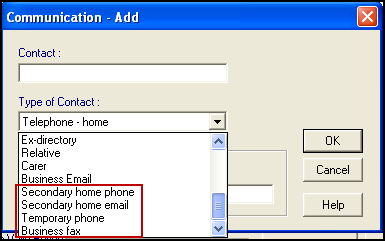
Consent to Share Clinical Data
Patient consent to share clinical data can be set in the Registrationmodule (on the Consent tab in the patient record) or from within Consultation Manager (within Patient Details – Preferences)for users with sufficient RBAC rights. Consent details are not stored locally but on the PDS. If you change consent details, the new details are held in memory and sent with any other demographic changes at the end of the patient session.
The free text comment box for PDS consent to share has now been removed
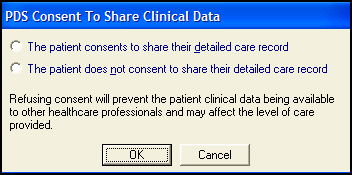
Primary care details – Dispensing Details
The following types of dispensaries will also be synchronised with the PDS:
- nominated pharmacy
- medical appliance contractor
- dispensing doctor
These details can be added from Consultation Manager – Patient Details – Preferences. See Electronic Prescription Service Release 2 user guide for further details.
If there is a discrepancy between dispensary organisations, the following mismatch screen displays in Consultation Manager when the patient is selected:

Select Yes to update or No to ignore discrepancy.
