PDS Mismatch
When selecting a patient in Consultation Manager, Registration, Appointments or Mail Manager when logged into Vision 3 with your Smart card, Vision 3 runs a check with the PDS system to make sure data is the same. If there are discrepancies, the PDS Mismatch screen displays with red lines showing the queries. Previously, you had to choose which system held the correct information, PDS or Vision 3; from DLM 290 you can pick elements from each system which are correct and update both simultaneously.
Using the radio buttons on the Please resolve the PDS/Vision mismatches screen, select which is the correct information amongst the discrepancies highlighted in red. Next, click Update to change the information on the respective systems simultaneously.
For example, the screen may show under PDS that the surname is Smith, and under Vision, the surname is Doe, both highlighted in red. If Doe is the correct surname, then tick the Vision column of radio buttons against the name Doe, then click Update. If Smith is correct as listed under PDS, then tick the radio buttons on the extreme left on the same line as Smith; then click Update.
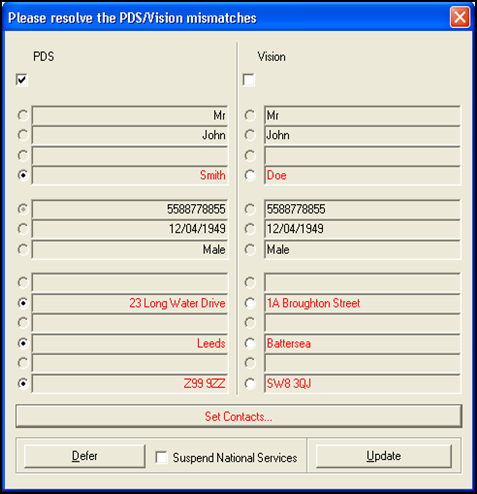
There are two buttons options on the PDS Mismatch screen: Update or Defer. The option to Suspend National Services works in conjunction with Defer. Set contacts is coloured red if there are telephone number discrepancies (see below).
- Update - If you select Update, the changes will be made to the field selected by the radio button, either under Vision or PDS. (note you cannot select update if the Set Contact button is red (denoting a discrepancy) and has not been reviewed.
- Defer - If you select Defer, neither Vision 3 nor PDS will be updated, but this screen will appear every time a PDS query is performed until either PDS or Vision 3 is updated. You also have the option to suspend or maintain National Services when Defer is selected.
- If you tick to select Suspend National Services and then select Defer Vision Update, neither the Spine nor Vision 3 will be updated with any demographic data. The patient will be unlinked with the Spine and you will not be able to access any of the National Services for this patient.
- If you do not select the Suspend National Services option (it is unticked by default) and then choose to Defer Vision Update, neither the Spine nor Vision 3will be updated with any demographic data. But, you will be able to access any National Services for this patient.Note - If there are inaccuracies on both sides, the update should be deferred. You can edit the patient details in Registration to update the spine demographics accordingly.
