Donor Details
- From Registration
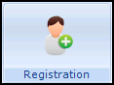 - Select Patient
- Select Patient  and select the patient required.
and select the patient required. - Select the Preferences tab and then Donor details.
- The Vision filing screen appears briefly, followed by the Donor Details - Add screen.
- Check and update if required:
- Date - Defaults to today's date.
- Clinician - If the data is recorded by a member of staff the Clinician defaults to Usual GP. If the person recording the data is set up with a Clinical role, their details are shown.
- Private/In Practice - Defaults to In Practice.
- Read Term - Read Chapter codes 139% or 13V1.00 Not willing to be a donor can be selected from the drop down list.
- Notes - Free text information can be entered here.
- Recall
 - Select to add a recall.
- Select to add a recall.

- Select OK to save.
- A prompt confirms 'The item 'Donor Details' was added successfully select OK.
- The latest Donor status is written back to the Preferences tab and is recorded on the patient's record.
Note - For practices in Scotland using the Donor consent scheme you are still prompted with the donation selection screen but this information is not recorded on the Preference tab. To record the Read code you must go to the Patient Preference tab in Registration. For more information on the Donor consent scheme, please refer to Organ Donor Consent in Scotland.
