Import Formulary
When you receive a formulary from another practice or CCG/Health Board, you can import this into Vision 3:
Note - The Formulary Import will not proceed if the current version of drug dictionary is older than the version used to create the formulary.
- Save the formulary file to the p:\extract directory.
- From the Vision 3 front screen, select Utilities - Drug Dictionary.
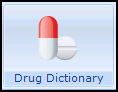
The Drug Dictionary Utilities module displays.
- From the menu choose File, followed by Import Formulary.
- Browse to select the formulary file to be imported.
- Select Open.
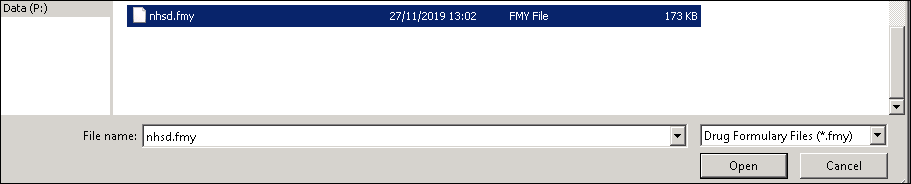
An alert displays "The import may completely replace your current formulary items, or you may choose to add the imported items to your existing formulary.
Please select option:-
Add or Replace." - Choose Add or Replace:
- Add - adds any items not already in your Formulary.
- Replace - this replaces the entire Formulary, deleting any existing entries.
- Select OK to proceed.
A message confirms your selection and warns this may take some time.- If you select Add, the message "The new formulary items will be added to your existing formulary. This may take several minutes. Do you wish to proceed?" displays.
- If you select Replace, the message "Your existing formulary will be deleted and replaced with the new formulary items. This may take several minutes. Do you wish to proceed?" displays.
- Select Yes to confirm and proceed.
On completion the message "Updating of the formulary completed successfully" displays. - Select OK to finish.