Accessing Vision+
You can access Vision+ functionality from:
Consultation Manager
When you select a patient in Consultation Manager, the Vision+ floating toolbar 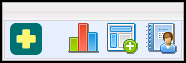 and any relevant alerts for the selected patient display.
and any relevant alerts for the selected patient display.
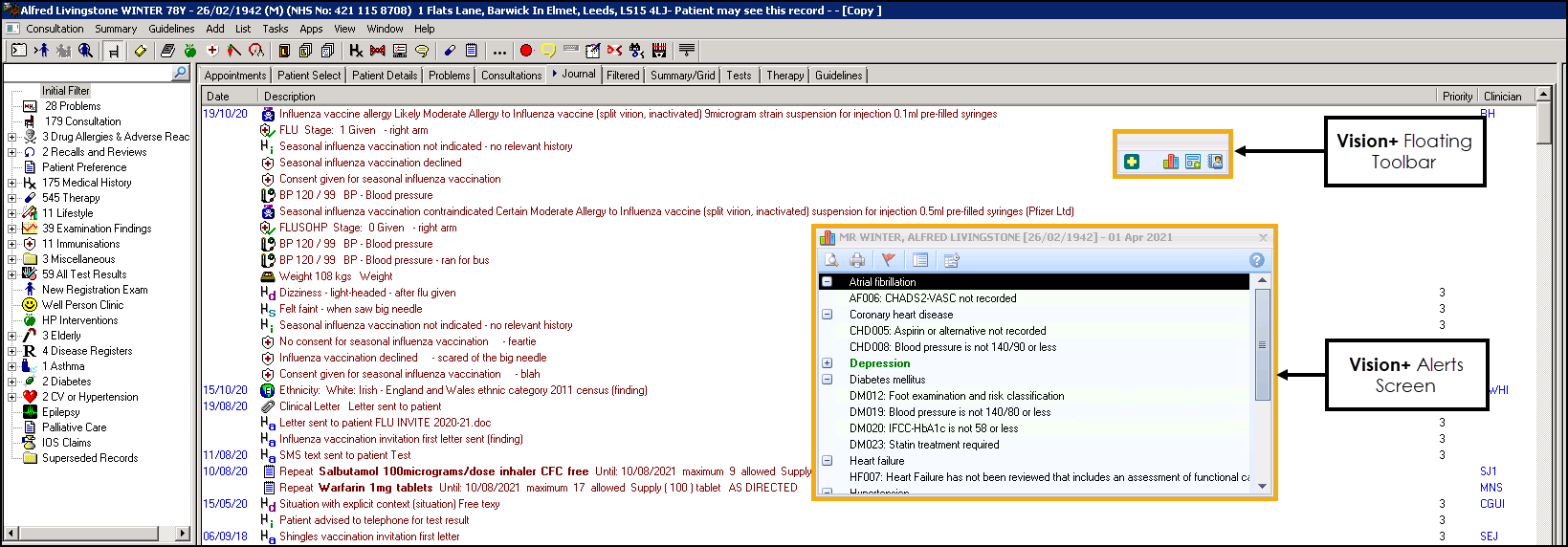
If the alert pop-up does not display immediately, Vision+ is updating and a warning message displays:
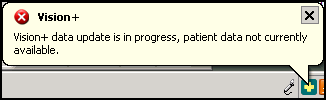
Select the down arrow of the Vision+ floating tool bar  to access the Vision+ patient centric menu:
to access the Vision+ patient centric menu:
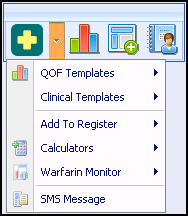
- QOF/QAIF Templates - Designed to collect QOF/QAIF information in a step-by-step protocol based format. QOF/QAIF Templates show real time data and use the same colour coding scheme as Contract Indicator Alerts.
- Clinical Templates - Provides step-by-step protocols for general data entry and disease management.
- Add to Register - Allows you to quickly add patients to a QOF/QAIF disease register.
- Calculators - There are a variety of calculators and questionnaires available to help manage patient care.
- Warfarin Monitor (if enabled) - A powerful tool for monitoring INR results and advising on dosing regimes.
- SMS Message - Enables you to send individual SMS text messages.Note - You can reposition the floating toolbar anywhere you want within the Consultation Manager window. Vision 3 remembers where you last positioned the floating toolbar for when you next login.
 from the floating tool bar to display it again.
from the floating tool bar to display it again.Patient Mode
With a patient selected, the Vision+ menu for patient specific functionality is available from the Vision+ icon ![]() on the Windows Notification Tray:
on the Windows Notification Tray:

Vision+ Modules
- Whilst logged into Vision 3, right click on the Vision+ icon
 in the Windows Notification Tray. Note - If you want to access the Vision+ modular menu options whilst in Consultation Manager, make sure you do not have a patient selected, otherwise patient-centric menu displays.
in the Windows Notification Tray. Note - If you want to access the Vision+ modular menu options whilst in Consultation Manager, make sure you do not have a patient selected, otherwise patient-centric menu displays. - Select the required module from the Practice Mode menu. You can select from:
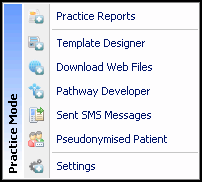
- Practice Reports - for recalls, patient correspondence and QOF/non-QOF reporting.
- Template Designer - for creating or editing existing templates.
- Download Web Files - for downloading other Vision 3 templates.
- Pathway Developer - only available in certain HB areas.
- Sent SMS Messages - displays a list of individual patient SMS text messages.
- Pseudonymised Patient - select patient by pseudonymised number. See Selecting patients by the Pseudonymised number.
- Settings - for configuring individual user settings (there is no global configuration). This is no longer accessible from within Consultation Manager.
- The required Vision+ module opens for you to use.