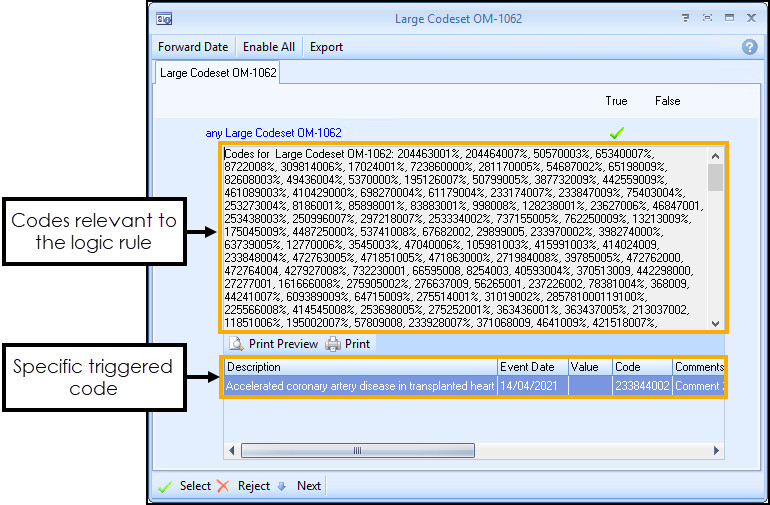Indicator Logic Tool
Vision+ has an Indicator Logic Tool which is extremely useful for analysing the rule set logic behind any register or indicator.
Indicator Logic makes it possible to understand how a rule works. For example, it is very useful to understand why an outstanding Indicator is actually outstanding. It takes you through the rule set a step at a time analysing what is going on in the background. The Indicator Logic Tool is accessed from the Pop-up Alert Indicator screen and from Contract Templates.
-
To access the Indicator Logic Tool, you can:
-
Right-click the indicator from the Pop-up Alert Indicator screen and select Indicator Logic:
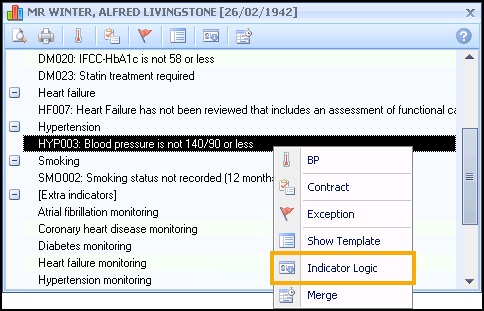
-
Select the indicator line from the Pop-up Alert Indicator screen and then select
 from the toolbar:
from the toolbar: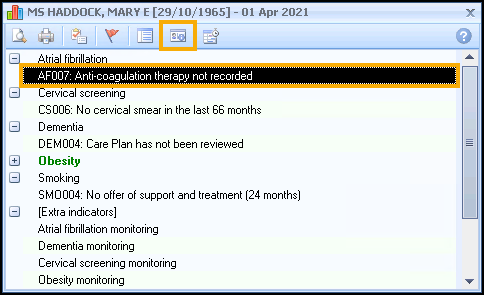
-
Select Indicator Logic
 from the toolbar of a template:
from the toolbar of a template: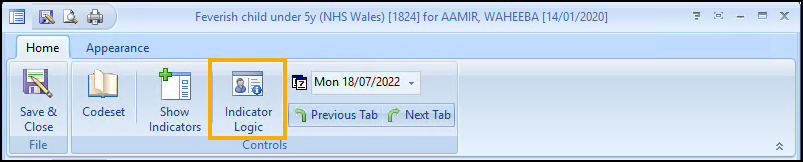
-
- The Indicator Logic screen displays with the currently selected indicator in the title bar:
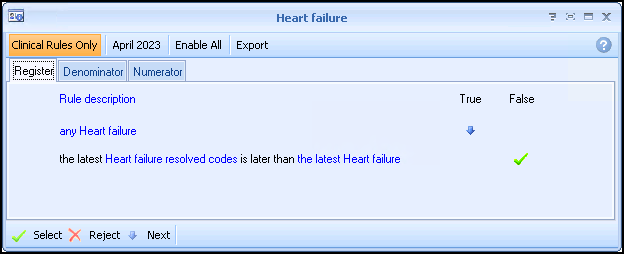
The screen is split into three tabs:
- Register - Explains why the patient is included on the disease register.
- Denominator - Explains why the patient is included in the Indicator.
- Numerator - Explains if the Indicator has been satisfied.
The logical flow goes through the rule one line at a time. If the rule logic for the line is met then the flow progresses to the next line and a blue arrow  displays in the relevant True or False column to indicate this. The logical flow progresses through the rule, where it is either Selected
displays in the relevant True or False column to indicate this. The logical flow progresses through the rule, where it is either Selected  or Rejected
or Rejected  .
.
Viewing Relevant Clinical Codes
You can select any hyperlink on the Indicator Logic screen to view the codes relevant to the logic rule and the specific code that was triggered: