Creating an SMS Questionnaire Template
To create an SMS Questionnaire Template:
- From the Windows Notification Area, right click Vision+
 and select Practice Reports:
and select Practice Reports: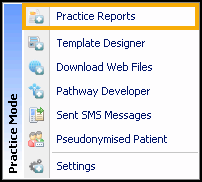
- Select SMS QuestionTemplates
 .
. - Select SMS
 .
. - Enter the Name of the new SMS template for example "Exercise".
- Enter the global message you want your patients to receive, for example "Will you take part in an Exercise Questionnaire?"
- Select Add Mail Merge Field where you have additional merge fields of:
- Notes Kept At
- Title
- Surname
- Forename
- DOB
- Answer
- Select Answer - a Clinical term search box displays.
- If you do not know the Clinical term, then type into the search box at the bottom of the screen and click Select.
- Highlight the Clinical term you want from the list and click Insert
 to move the Clinical term into the right hand side.
to move the Clinical term into the right hand side. - Select OK.
- Continue with steps 7 - 10 until you have created all of your questions.
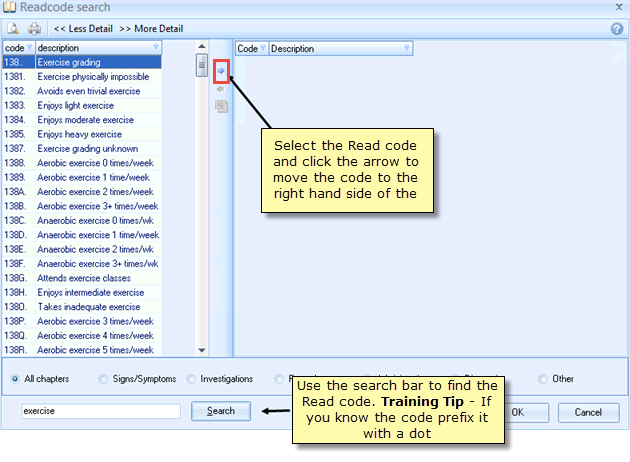
Your SMS Question template should look something like this:
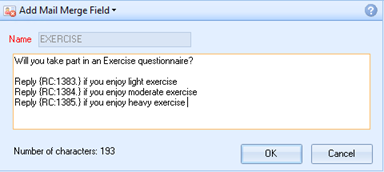
View the following video to see how to create an SMS Questionnaire:
Creating an SMS Questionnaire (1:49)
Important - For practices with a hosted server, for example AEROS, you must watch the videos on your local desktop. To do this copy and paste the url for this web page into your local browser. Local health board restrictions may also affect access.
See Video Tutorials for further Vision+ videos.