SMS Text Message Explicit Consent
There is a new practice-wide configuration which sets the SMS consent model to either Auto Opt-In or Auto Opt-Out. You must check that this complies with your practice consent policy as the default is to Opt Patients In.
Note - Patients who have a consent (9NdP) or declined (9NdQ) clinical term in their record are unaffected by the setting.
Important - Changing the settings stops Vision+ from working. It is therefore recommended that you contact the Help Desk who will update the settings on your behalf and ensure Vision+ continues to run.
To review the SMS Consent setting:
- From the Windows Notification Area, right click Vision+
 and select Settings:
and select Settings: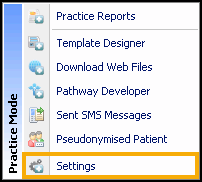
- The Settings screen displays, select SMS:
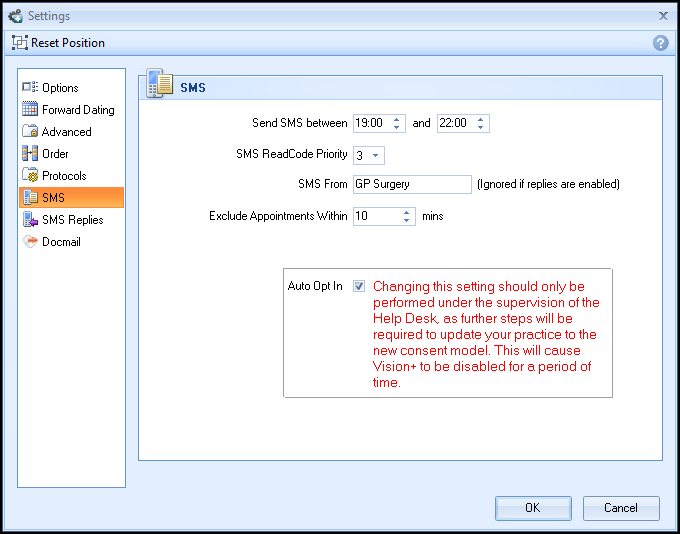
- To change the setting please contact the Help Desk.
-
If you decide to change the consent status so patients automatically Opt Out, remove the tick from Auto Opt In
 and select OK:
and select OK:
- You will see the following warning:

- You now need to contact the Help Desk who will restart Vision+.
Note – To print this topic select Print  in the top right corner and follow the on-screen prompts.
in the top right corner and follow the on-screen prompts.