Sending an SMS to an individual patient
Within Vision+ you can send a free-text SMS message to an individual patient.
To send an SMS text message:
- Open Consultation Manager and select your patient.
- Either:
- Select SMS Message from the Vision+ drop-down
 on the floating toolbar:
on the floating toolbar:
- From the Windows Notification Area, right click Vision+
 and select SMS Message:
and select SMS Message: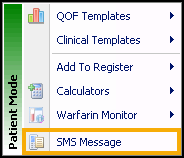
- Select SMS Message from the Vision+ drop-down
- Type your message in the SMS message template screen.
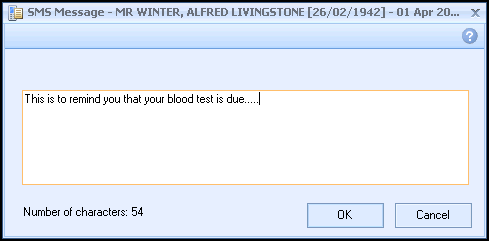
-
If the patient has a blank, invalid or has declined SMS messages you see the following prompt:
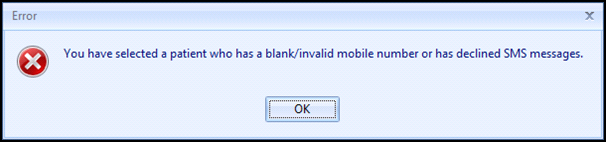
-
If successful the patient sees the following message:
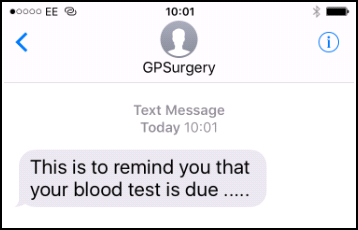
-
An appropriate Clinical Term records in the patient's record when a text message is sent via this method:

-
The message content is recorded in the comments:

View the following video to see how to send an Ad Hoc Text Message to a patient:
Sending an Ad Hoc Text Message (0:40)