How do I use Control Panel?
To access Control Panel go to the Vision front screen and select Management Tools - Control Panel 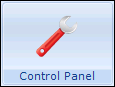 .
.
On the Control Panel screen, select one of the options from the File menu, or from the buttons at the top or bottom of the left hand pane. Within each session of Control Panel, the buttons you select are listed under the main menu options:
- File Maintenance - Add Organisations such as hospitals, Practice Staff and Practice Details
- Security - Set up users and their access to Vision functions and login passwords
- Eventlog Viewer - View events per workstation, user or by event, such as software updates.
- System Status - View the current status of either a workstation or a user.
- Mail Maintenance - The Mail Maintenance option is only available after switching on Mail Manager. Set up staff access rights to messages in Mail Manager, action and action status.
When you select one of these options, Control Panel takes a moment to build the screen.
Select  to expand a list in the list view, and select
to expand a list in the list view, and select  to collapse it again. Where there is a folder but no data within, the folders display as open
to collapse it again. Where there is a folder but no data within, the folders display as open  and closed
and closed  when selected.
when selected.
The functions within each module are the same as previously. For more details, see the specific details under each module.