Edit a staff member's details
To edit a staff members details, for example, change or add a phone number or email address:
- From the Vision 3 front screen, select Management Tools - Control Panel
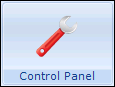 , select File Maintenance - Staff.
, select File Maintenance - Staff. - Select the member of staff required and select Edit
 .
. - Select the Addresses tab, select:
- Addresses - Add if an address is required:
- Enter free text for House Name, Locality, Town and County, where appropriate.
- In Road, you can type the first letter of the road then click on
 and select from a picklist of roads already in Vision. If not there, type in free text.
and select from a picklist of roads already in Vision. If not there, type in free text. - Postcode is up to 8 characters including the space following a valid postcode format.
- Select a Type of Address.
- Click OK.
- Communications Nos - Add to add at least a valid email address for each staff member:
- Contact - Enter the contact detail
- Type of Contact - Select from the available list.
- Click OK.
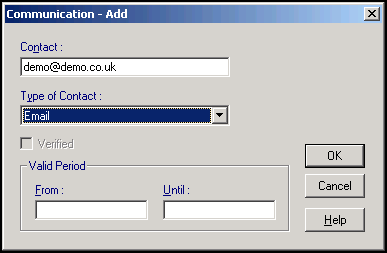
- Click OK.
Note – To print this topic select Print  in the top right corner and follow the on-screen prompts.
in the top right corner and follow the on-screen prompts.