Inactivating a User
When a staff member leaves and you no longer want them to have access to Vision:
- From Control Panel - Security.
- Right click on the staff member to be inactivated and select Edit User.
- The User Details - Update screen displays
- Tick Inactive
 and click OK.
and click OK. - Right click on the staff member again and select Force Password Expiry.
- Go into File Maintenance - Staff, find the same user, and click on Edit.
- Enter a Valid Until date, tick the Inactive box and then click OK.
- If you are using Mail Manager and Staff Groups, an Assign Access Rights may be displayed, asking you to select the members of staff that will have access to the mail of the staff member just made inactive. Just tick in the appropriate boxes.
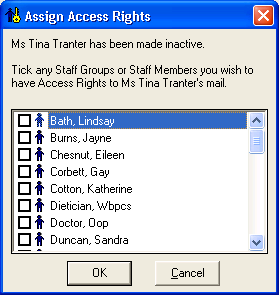 Note – To print this topic select Print
Note – To print this topic select Print in the top right corner and follow the on-screen prompts.
in the top right corner and follow the on-screen prompts.