NHS Mail
To remind your patients to set up their user account and to remind them of any appointments they have booked, confirmation and reminder email messages can be sent to your patients via NHS Mail.
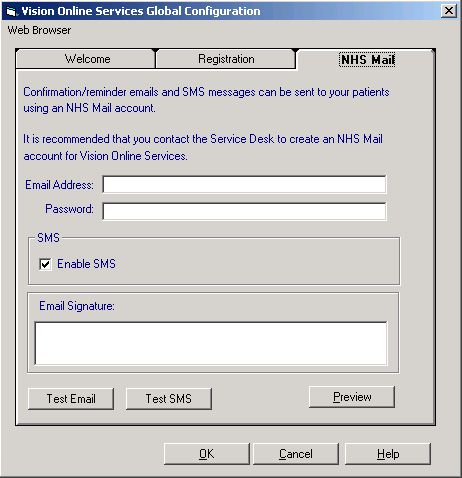
Email Setup - England and Scotland Only
An NHSMail account is required to send emails, contact your Service Desk at the CCG/HB to request a new account for Patient Services. Once you have the new NHSMail Account:
- From Online Services - Global Configuration, select the NHS Mail tab.
- Type your practice email address in Email Address, and then add your Password.
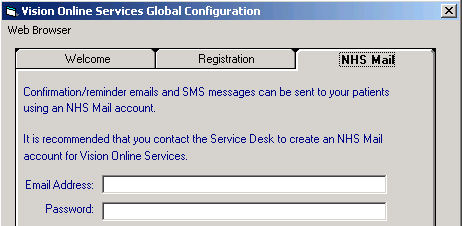 Important - SMS Messagingis no longer a free option via NHS.net, therefore the Enable SMS option has been disabled.
Important - SMS Messagingis no longer a free option via NHS.net, therefore the Enable SMS option has been disabled. Note - NHSMail account passwords expire every 90 days. You must reset the password, before it expires. If the password is not reset, the mail account is locked, this prevents email messages being sent to patients.When the NHSMail password is reset, go to Control Panel - File Maintenance - Actions - Online Services Global Configuration - NHS Mail and change the password there to match.
Note - NHSMail account passwords expire every 90 days. You must reset the password, before it expires. If the password is not reset, the mail account is locked, this prevents email messages being sent to patients.When the NHSMail password is reset, go to Control Panel - File Maintenance - Actions - Online Services Global Configuration - NHS Mail and change the password there to match.
Any emails sent from your practice’s online service to patients via email have the following email address as the sender:
- Patient Services - noreply@patient-services.co.uk.
- VOS - noreply@myvisiononline.co.uk.
Test Email Messaging - England
Once setup you can test the details to make sure they are working.
To test email settings:
- From Control Panel – Online Services Configuration – Global Configure, select the NHS Mail tab.
- Select Test Email
 and Send Test Email displays.
and Send Test Email displays.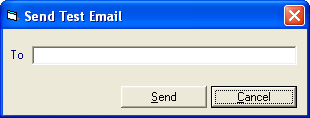
- Enter the email address for the person you want to receive the test message, and then select Send.
- You are prompted 'An email has been sent using the setting you provided. Please verify the email was received successfully'', select OK to close.
- Check the email inbox that the test message was sent to, confirming that the NHS Mail account is configured correctly.