Staff Tab
In order for patients to be able to book appointments, you first need to select the members of staff that should be available within Vision Online Appointments.
- From Vision Online Services Appointments Configuration screen, select the Staff tab.
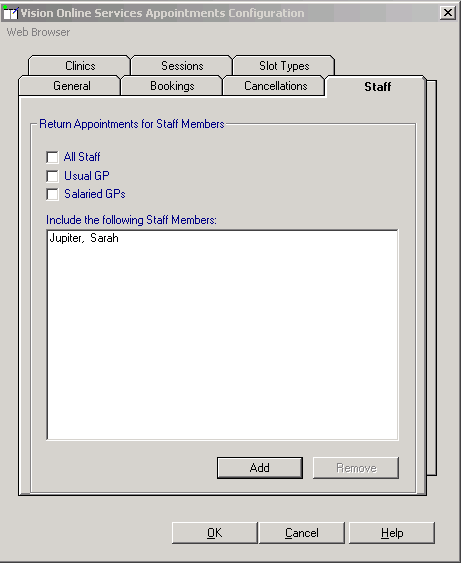
Vision Online Services Appointments Configuration - Staff
- The following single click options are available:
- All Staff -Not recommended, this option displays all clinically enabled staff to your patients,including administrators with clinical rights
- Usual GP - Not recommended, Nurses and Phlebotomists etc are excluded from the list available to your patients
- Salaried GP - Not recommended, GP's, Nurses and other clinical staff are excludedImportant – It is essential that you set up staff individually using Add to ensure only the clinical staff you want to offer appointments for are offered to your patients for booking.
- Click Add.
- A list of all clinical staff from the File Maintenance list displays, select the required clinician’s name and click OK.
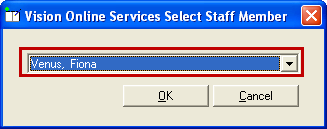
Online Services - Appointment Configuration - Staff Tab - Add Staff Member
- Click OK.
- Repeat steps 3 to 6 as required until all of your bookable staff have been added.
- Click the Cancel button to finish adding staff.
See Add Gender, Role, Special Interests and Lannguage for details.
Note – To print this topic select Print  in the top right corner and follow the on-screen prompts.
in the top right corner and follow the on-screen prompts.