|
|
Saving the details and Adding a new Nurse in Security
- Finally, click OK to save all the entries you have made.
- You are asked: Do you want to set up a new User for this member of staff in the Security module?
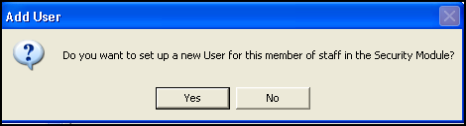
If the new nurse is to use Vision, then they must be given a Login name and password, click on Yes. Only answer No if the nurse is never likely to use Vision.
- The User Details - Add screen displays:
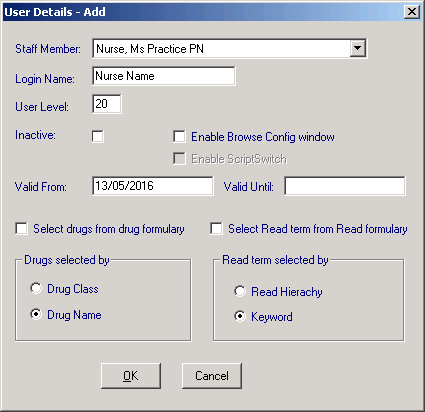
User Detials - Add
- Complete as required:
- Login Name - Enter a name for use as a user id of up to 20 characters
- User Level - This is not currently in use
- Inactive - Leave unchecked if the nurse is a current member of staff. Inactive should only be checked once a staff member is no longer active within the practice. They will no longer be able to gain access to Vision.
- Valid From and Valid Until - Enter a Valid From date, from when the user is valid to use the computer. You can leave Valid Until blank if open-ended.
- Enable Browse config window - If this option is checked, then on Select Patient browse lists, such as Therapy lists and List-Contraception, you can double click on the small square to the left of the column headers to add or remove details to be included in the browse lists.
- Select drugs from drug formulary - While using Therapy in Consultation Manager, and selecting drugs in Therapy Add, either the full Drug Dictionary or the practice-defined Formulary displays first. You can switch between the two at the time of selection in Therapy. Many prefer a locum or GP Registrar to select from the Formulary by default.
- Select Read from Read formulary - In Consultation Manager, when displaying the READ dictionary to select a READ term, either the full READ Dictionary or the practice-defined READ Formulary displays first. It is possible to switch between the two at the time of selection.
- Drug selected by - Choose the ways you display the drugs dictionary or formulary - either by drug class, or alphabetically by Drug Name. This becomes the default display for the user when select therapy items in Therapy Add. It is possible to switch between the two at the time of selection.
- Read term selected by - Choose either Read Hierarchy (ie by code) or Keyword as the default way this user will select items from the Read Dictionary. You can switch between the two at the time of selection.
- Select OK to save the entries.
- The Change Password screen is now displayed. Each computer user needs a password in order to sign on to Vision, though you need to warn the new user that the password you are about to enter hasto be changed by them the first time they sign on.
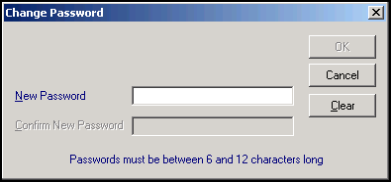
Change password
Type in a password, between six and twelve characters long and containing at least one number. Press the Tab key to move on a field.
- Retype the password in Confirm New password.
Note - When changing passwords, a password cannot be repeated until five other dissimilar passwords have been used.
- Select OK and you are returned to the File Maintenance Staff list.
Further options with regards passwords are explained in Security Settings, including the expiry interval, minimum length, a global expiry date, and number of login retries.