Summary Care Record (SCR) - Staff Group
To manage processing of notifications for SCR errors you must create a new group in Vision - Control Panel - File Maintenance - Staff Groups - Practice for SCR messages. You can assign specific admin staff to this group to resolve transmission errors and notifications sent to Daybook/Tasks for SCR message failures, to avoid the notifications/tasks being sent to all staff.
To Create a Group
- Go to Vision - Control Panel - File Maintenance - Staff Groups.
- Right click on Practice - Mail Groups and select Add Group.
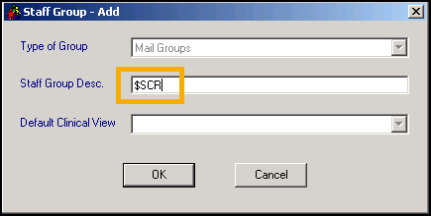
- Type $SCR in the Staff Group Description box.
- Click OK to finish.
- To add nominated staff to the group go to Vision - Control Panel - File Maintenance - Staff Groups.
- Expand the Practice and Mail Groups folders, then right click on the $SCR group and select Add Staff Member(s).
- Highlight all staff you want to nominate to process notifications, hold down the CTRL button to multi-select. Click OK to finish.
- The staff are now added to the group and all notifications for SCR messages are sent to the listed staff for resolution.