Resetting Test Request Passwords
You may need to reset your test requesting password if, for example, a member of staff has opted to save their password details on the Select System and Account screen, but has saved the wrong password details.
To reset the password:
- From the Vision 3 front screen, select Management Tools - Control Panel - File Maintenance - Test Request
 .
. - Select Expand
 next to the provider for the failed login to view a list of the staff listed to use this provider:
next to the provider for the failed login to view a list of the staff listed to use this provider: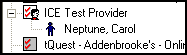
- Right click on the failed login user and select Remove Staff Password.

- The staff member can now set a new password when they next login to ICE.
Note – To print this topic select Print  in the top right corner and follow the on-screen prompts.
in the top right corner and follow the on-screen prompts.