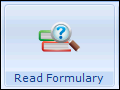Formulary Export
- From the Vision 3 front screen select Utilities - Read Formulary:
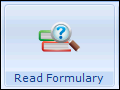
- The Populate Read Formulary screen displays.
- Choose File > Export Formulary.
- At the Export Read Formulary Details to File pop-up, enter the formulary name in the File name box.
The file location defaults to the p:\extract directory.
- Select OK.
On completion a message displays "The formulary details have been saved successfully".
- Select OK to close.
- You can then browse to the p:\extract directory and select the *.fmy file.
For example, to email it to another practice.
Did you find this helpful? 

Sorry about that
Want to tell us more? - Send an email to leave your feedback.
Great!
Thanks for taking the time to give us some feedback.