Formulary Import
- Save the new Formulary file to p:\extract.
- From the Vision 3 front screen select Utilities > Read Formulary.
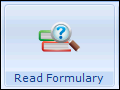
The Populate Read Formulary view displays.
- Select File > Import Formulary.
The p:\extract directory displays. - Browse to select the formulary file to be imported.
- Select OK.
An alert displays "The import may completely replace your current formulary items, or you may choose to add the imported items to your existing formulary.
Please select option:- Add/Replace".
You have a choice of Add or Replace.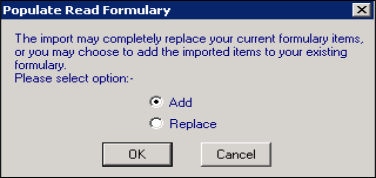
- Add - Maintains your existing formulary and adds any items not already in your formulary.
- Replace - Deletes your current formulary and replaces it with the new formulary.
Choose the appropriate option and select OK:
- A confirmation message displays:
- If you selected Add: The new formulary items will be added to your existing formulary. This may take several minutes. Do you wish to proceed?
- If you selected Replace: Your existing formulary will be deleted and replaced with the new formulary items. This may take several minutes. Do you wish to proceed?
- Select Yes to proceed.
On completion a message "Updating of the formulary completed successfully" displays. - Select OK to finish.
Note - The Formulary Import will not proceed if the version of Read dictionary installed is older than the version used to create the new formulary.