Specimen Labels
Specimen labels can be printed within Consultation Manager to accompany pathology specimen.
To design your specimen labels:
-
From the Vision 3 Front Screen select Modules – Label Design – Specimen Labels.
-
The Label Design screen displays, select the Specimen Label tab:
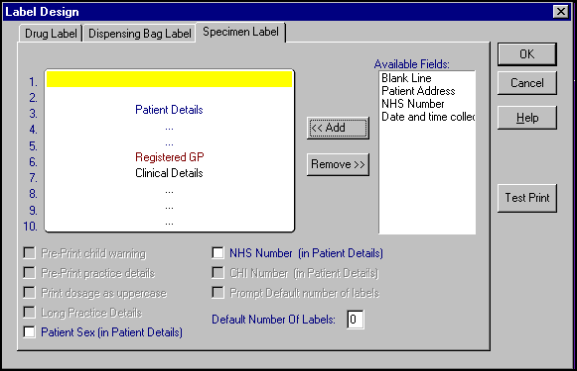
-
Complete the details as required by either:
-
Dragging and dropping the required data type from Available Fields on the right, to the appropriate line on the left, or
-
Select the position required in the left-hand design window by using the up and down arrows to move the yellow stripe, now highlight the item to add from the Available Fields list and select Add.
Please Note the following:
-
Patient Details - Surname, Forename and Date of birth are mandatory and cannot be removed.
Tick the following to include them:
- Patient Sex - To display male or female to appear in the Patient Details line.
- NHS Number - To display NHS Number in England and Wales.
- CHI Number To display CHI Number in Scotland and Northern Ireland.Note - You can also drag and drop NHS Number and CHI Number from Available Fields so they have a line of their own.
-
Registered GP - Defaults to the patient's Registered GP or the requesting GP from the Request Add screen. Registered GP defaults to line 6.
-
Clinical details (several lines) - Displays free text entered on Request Add screen.
-
Default Number of Labels – Set this at least to 1.
-
Note - There is a maximum of ten lines available. -
-
Select Test Print to see how your design fits on your labels.
-
Select OK.