Daybook View
The My Daybook Tasks pane automatically displays for all users that use Daybook when they login to Vision.
The My Daybook Tasks section (as in your unfiltered 'Me and all my groups', To-Do List in Daybook) displays a list of uncompleted tasks:
- assigned to you
- assigned to group(s) you belong to
- assigned to all practice staff
Tasks are ordered by descending due date.
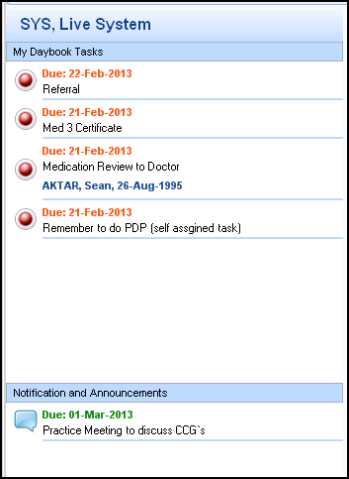
The Notifications and Announcements section displays any 'Notifications and Announcements' from Daybook.
Tasks and 'Notifications and Announcements' are symbolised by priority and status in the following ways:
-
 Task announcement
Task announcement -
 Task completed
Task completed -
 High priority task
High priority task -
 Low priority task
Low priority task -
 Task is a normal priority
Task is a normal priority -
 Overdue high priority task
Overdue high priority task -
 Overdue low priority task
Overdue low priority task -
 Overdue normal priority task
Overdue normal priority task -
 Task returned
Task returned
You can double-click on a task to open it in Daybook. This launches Daybook with that particular task selected.
Please note the following
- You cannot disable the Daybook pane from displaying on your Vision front screen.
- For practices in England using EPS2, please remember that you must have the activity B0093 allocated to your Smartcard in order to access Daybook or view your Daybook tasks from the Vision Front Screen.
- The task refresh rate for the Daybook panel is as specified in the 'Check for new tasks every' box in Daybook Options - Startup and Alerts.