Organ Donor Consent in Scotland
The Special Health Authority, UK Transplant, maintains the NHS Organ Donor Register for the whole of the UK. This register records the most recently received details of a potential donor’s expressed intentions, regardless of source (which may be the DVLA, ODR1 forms, GPRs, etc).
From March 2021, in Scotland, all adults aged 16 years and over that have not have not confirmed whether they want to be a donor, are considered to be willing to donate their organs and tissue when they die, see https://www.organdonationscotland.org/ for the latest information.
When a patient registers with a GP Practice in Scotland, they are required to complete a GPR form which offers the patient the option to be registered as an organ donor. If this part of the GPR is completed by the patient, the GPR is passed to PSD (Practitioner Services) where the organ donor data is entered on CHI and then sent to UK Transplant for inclusion in the Organ Donor Register.
This organ donor consent is transferred electronically from the GP practice to PSD as part of the patient registration process. This facilitates an increase in organ donor registrations, whilst assisting practices in their move towards paper-light working.
Switching on Organ Donor Consent
The Organ Donor Consent screen displays as part of the Registration process. You can bypass this Organ Donor Consent screen by leaving it blank and clicking OK if your practice is not participating in the project.
Recording consent in Registration
The patient should complete and sign the section marked ‘Voluntary consent to organ donation’ in the GPR form. The organ donor details can be entered as part of the Registration process.
Registering the new patient
The current registration process leads you through a series of pre-registration screens beginning with the Registration - Card Type:
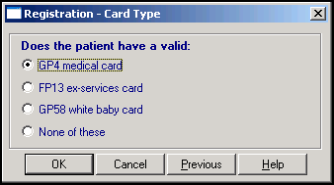
Depending upon the response to this, a number of screens appear to collect the required information. The end result of this process is the Registration - General:
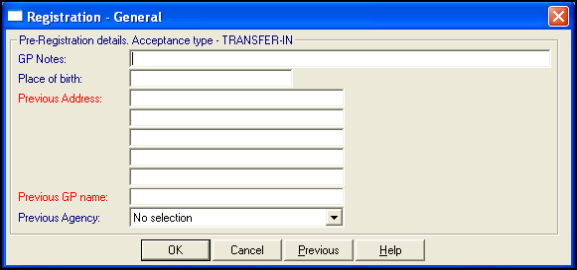
Registration - Voluntary consent to organ donation
On accepting the Registration - General screen, the Registration - Voluntary consent to organ donation screen displays:
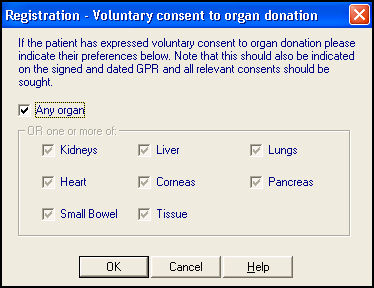
Consent is only sought if all of the following conditions are met:
- The practice is in Scotland.
- The practice is participating in the Organ Donor project.
- The patient’s registration status is Applied.
Select one of the following options:
- Any organ - Tick if the patient consents to any organ being donated, all the options in the frame below grey out.
- Tick specified - Removing the tick in Any organ enables all options to be ticked as per the patient's wishes.
- No ticks - Leave both Any organ and the individual options unticked to imply no consent has been given or the patient has not been asked.Note - If a patient wants to completely withdraw their consent for organ donation, you cannot do this in Vision 3. Your patient's must record their withdrawal at https://www.organdonationscotland.org/.
Select OK, the registration process goes on to the next stage, seePersonal Tab for details. It is saved once you select the final OK and until the final acceptance is made, you can go back, using Previous, to review or amend responses.
Patient's signature on GPR
It is recommended that you ask the patient to sign the GPR with the organ consent. It is not possible to print the organ donor consent form from Vision 3.
Status of Organ Donor record
The status of the Organ Donor record can be:
- Incomplete - New Registration has not been completed, for example, Incomplete Reglinks.
- Unacknowledged - Awaiting Approval transaction (APF or APH) of new registration before organ donor record is written to Daily Transaction file.
- Complete - Organ donor record written to Daily Transaction file.
Patient Approval
If and when an Approval transaction is received from PARTNERS/Registration Links, and if an Organ Donor Consent record exists, then it can be viewed in the Daily Transaction file with a transaction type of ODR (Organ Donor Record) (see below).
GPC sends the message
GPC processes these daily transaction records and assign a transaction number. An XML message is compiled and transmitted via a SOAP interface. The message contains the Transaction date and time, the transaction number, the Health Board cipher, the GP code for the registered GP, the CHI number of the patient in the Approval transaction, the applied (registration) date for the patient, and either Any Organs or the specific organs which have been ticked.
The message is transmitted immediately and there is no acknowledgement.
Viewing the consent later
To help determine what transactions are currently held in the Daily Transaction or Completed Transaction file, Registration Links allows you to view these transactions on screen under Completed Transactions - Outgoing Organ Donor Consent - View. You can print a list of Completed Transactions from Action - Reports - Completed Transactions.
Recording Organ Donor Consent in the Patient's Record
You may want to record the organ donor consent in the patient's record in (Undefined variable: General.CM). Relevant clinical terms include:
- 1392.00 Will donate kidney
- 1393.00 Will donate cornea
- 8922.00 Consent to donate organs given (and add free text comment on which organs have been consented to)
- 13V1.00 Not willing to be a donor