Adding and Maintaining Patient Addresses
Once the initial Patient Details are added for a new or re-registering patient, a main address must be added. The Main Address Details display in red until an address is entered.
To add or update a main address:
-
From Registration, with the patient selected, the Main Address displays on the Personal tab. Select Add.
-
The Address entry - Add screen displays:
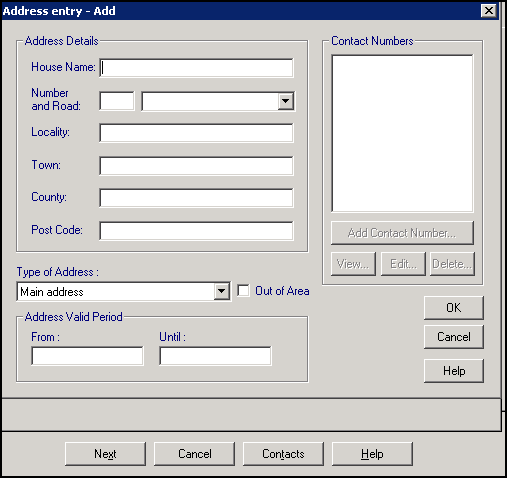
-
Complete/update as follows:
-
House Name - Enter the house name, or the number if a block of flats.
-
Number and Road - Enter the house number and road, you may find the road is available from the drop down list.
-
Locality - Complete if the patient lives in a named area within a larger town, for example Clapham.
-
Town - Enter the name of the town.
-
County - Enter the county if required.
-
Post Code - Enter a full postcode.
-
Type of Address - Defaults to Main Address, update if required
-
Out of Area - Tick if this patient lives outside of your catchment area but you are happy to accept them to your list.
-
-
Select OK to save.
-
Select Add Contact Number and add contact details as required, see Adding and Maintaining Contact Numbers for details.
-
Optionally, you can enter an Address Valid Period, if this address is for a defined period only, enter a From and Until date.
-
Select OK to save.