Setting the Patient Groups Filters
The default view consists of all user groups (active and inactive), and excludes system groups.
The filter options modify the view, and the last used filter (on a per user basis) remains active until cleared.
To activate the filter:
-
From Patient Groups, select Browse Options - Set Filter or Filter
 .
. -
The Browse Filter Options displays:
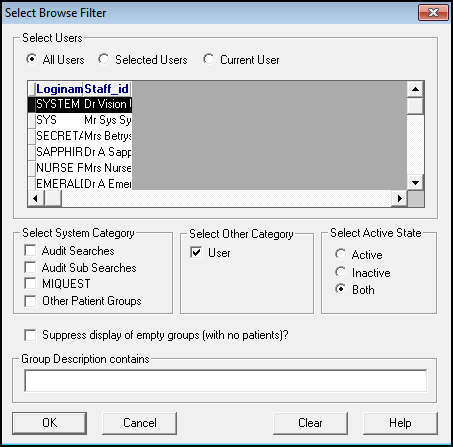
-
Select as required:
- All Users
- Selected Users - Filters on who created the groups. Double click on each user to select, '>' displays to the left of the user name to indicate selected.
- Current User - Groups created by you.
- Select System Category - Tick to select a category.
- Select Other Category - Tick User to include user created groups.
- Select Active State - Select from Active, Inactive, or both.
- Suppress display of empty groups - Tick to remove groups without patients.
- Group Description contains - Enter a partial description, for example, diab finds groups with diabetes in the title.
Select Clear Filter  to return to the full list of user groups.
to return to the full list of user groups.
Note – To print this topic select Print  in the top right corner and follow the on-screen prompts.
in the top right corner and follow the on-screen prompts.