Sorting Patients in a Group
Sorting a Group
When you are viewing a list of patients in a group, right click to access the sort options:
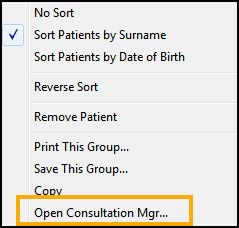
- Surname (default)
- Date of birth
- Reverse Sort - This reverses the list, for example, listing Z-A instead of A-Z
Sort Multiple Groups
Multiple groups can be sorted together using the following options:
- Date of birth
- Date patient applied to practice
- Date transferred out
- Surname
To sort multiple groups:
- From Patient Groups, double click each group name to select.
- A red dot displays to the left of the group name:
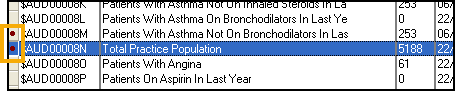
- Select Group - Refresh Selected Group(s) and the Refresh Group Selection screen displays.
- Use the drop down list to select the sort by options:
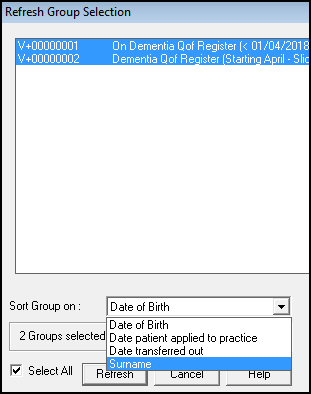
- Select All is ticked by default, untick if required.
- Select Refresh to proceed.
The groups display with the new sort order.
See Viewing Patients in a Group for details.
Note – To print this topic select Print  in the top right corner and follow the on-screen prompts.
in the top right corner and follow the on-screen prompts.