Generating Recalls
A new recall can be added to each patient's medical history:
- Highlight the group to be targeted from the list.
- Select Generate Recalls
 and the Group Recalls screen displays:
and the Group Recalls screen displays: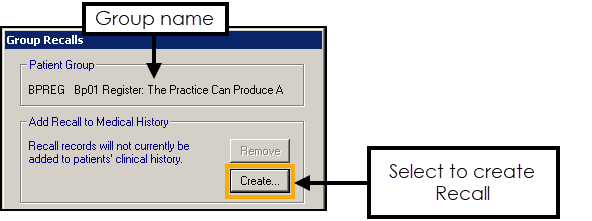
- Select Create to display the Recall screen:
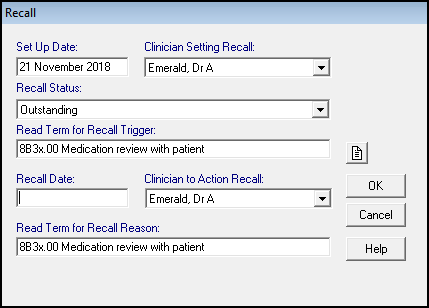
- Complete the Recall form.
- Set Up Date - Date that the recall is added, and defaults to today.
- Clinician Setting Recall - Select the GP or other practice staff who is carrying out this recall record.
- Status of Recall - Defaults to Outstanding, the other options are Completed, Cancelled or None.
- READ Term for Recall Trigger - This is the clinical term description that triggers the recall, for example, medication review.
- Recall Date - Enter the (future) date that all these patients are to be recalled, standard abbreviations can be used for example, 1m for 1 month.
- Clinician to Action Recall - This refers to the GP or other staff member, who will action the recall.
Select the drop-down arrow to choose from the list. - READ term for Recall Reason - This defaults to the same clinical term selected in READ term for Recall Trigger.
- Notes
 - Select to add a note to this recall, select Close to return to the recall screen.
- Select to add a note to this recall, select Close to return to the recall screen.
- Select OK to finish and return to the Group Recalls view.
- Select Start to generate the recalls.
See Generating Recalls and Letters for details.
Note – To print this topic select Print  in the top right corner and follow the on-screen prompts.
in the top right corner and follow the on-screen prompts.