Processing Upload Records
Upload transactions are received via your network link. To process an upload:
- From the Vision 3 front screen, select Messaging - Registration Links
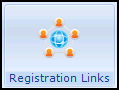 .
. - Select Database Reconciliation
 and the Database Reconciliation options display.
and the Database Reconciliation options display. - Select Process "Upload" records and then Process.Note - If there are no records to process, the 'No Upload Records to process' message displays. Contact your TP to check they have sent the information.
- The Database Upload screen displays:

Optionally, you can change the order the records display. Select Change Criteria
 and choose the criteria you require. Select Change:
and choose the criteria you require. Select Change:- GP
- Type of Change
- Record Status - Displays all records, those requiring change, unmatched records or records rejected by the practice. Initially all upload records are marked either Change indicating that a change is processed if accepted, or Unmatched where the record sent cannot be matched with any patient on the database. A Rejected status is created by the practice if rejecting a change:

- From the Database Upload screen select:
- Process All - To process all the records at once, all amendments are automatically processed, except unmatched and rejections, and are applied to the patient's Registration record. If any patient record is in use on the systi, a Locked Details message displays when that patient is reached, and the patient's change is not processed.
- Process - To process just the highlighted patient. The Upload - Detail screen displays:

The selected patient's registration details display, the left half of the screen displays the practice's current details, and the right half of the screen displays the TP amendment. Select:
- Accept to agree the change.
- Reject to refuse the change.
- The next patient's screen now displays. You can select Previous to return to the previous screen and select Delete to delete the record.
- Select Close to return to the Database Upload screen.
The following registration information must match for all patients:
-
GP Code
-
NHS Number
-
Surname
-
Forename(s)
-
Previous Surname
-
Title
-
Sex
-
Date of Birth
-
Address
-
Postcode
-
Drugs Dispensed Marker
-
RPP Mileage
-
Blocked Route/Special District
-
Walking Units
-
Residential Institute Code
-
GP Ref
-
NHS Number
-
CHI Number
-
Surname
-
Forename(s)
-
Previous Surname
-
Birth Surname
-
Sex
-
Date of Birth
-
Address
-
Postcode
-
Dispensing Indicator
-
Road Miles
-
Footpath Miles
-
Water Miles
-
Institution Code