Printing a Registration Links Report
There are two ways to print a report from Registration Links:
-
Window - We recommend you select Window as the initial report output and then Print
 . This ensures the report you print is the one you want.
. This ensures the report you print is the one you want.
-
Directly:
- Having first selected the criteria and report you want, select Process.
- From Report Type, select Printer.
- Optionally, select Print Options to display Print and select from:
- Printer - Select the printer required.
- Properties - Select to change paper size where appropriate and select OK to save.
- Print range - Select which pages to print.
- Copies - Enter the number of copies required:
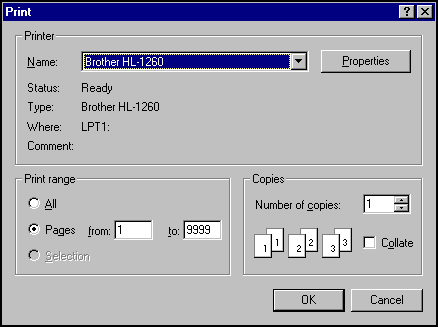
Remember - Make sure the printer is on-line and loaded with paper. - Select OK to start printing.
Note - To print this topic select Print  in the top right corner and follow the on-screen prompts.
in the top right corner and follow the on-screen prompts.