Saving a Report as a File
To generate a report in ASCII format, you can save it as a File, for example you may want to export the data into third-party software for further processing.
To save a report as a File:
directly from the Reports screen, having selected the criteria and report you want, select Process:
- From the Reporting screen, in Output Type select File and the Select Output Filename screen displays:
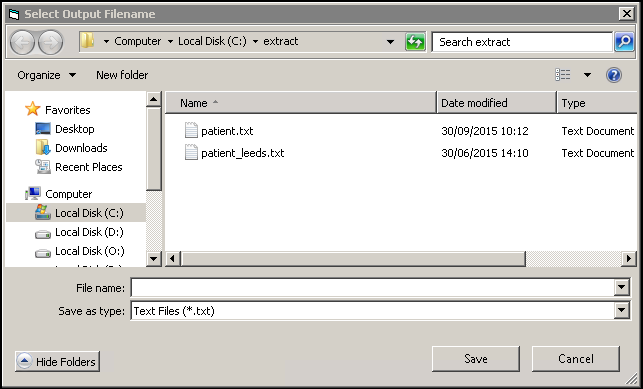
-
Complete as required:
- In File name, enter a name for this file.
- In Save as type, select the appropriate file type, this defaults to Text Files (*.txt).
- Navigate to where you want to file saved using the file locations on the left, the default is C:\EXTRACT.
- Select Save and the expanded Reporting screen displays:
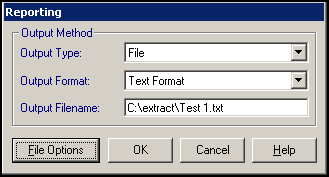 Training Tip - Select File Options to return to the Select Output Filename screen.
Training Tip - Select File Options to return to the Select Output Filename screen. - In Output Format, the default is Text Format (*.txt), but you can select the down arrow
 to display and select from available options.
to display and select from available options. - Select OK to start the report processing. You may be asked to confirm or amend the Output file name, and this is an opportunity to change the extension if required.
- When finished, select Exit from the Report Selection Criteria screen.
The report is now available from the selected location, for example, C:\Extract.
Note - To print this topic select Print  in the top right corner and follow the on-screen prompts.
in the top right corner and follow the on-screen prompts.