Adding Trading Partners
Your Trading Partner (TP) is the agency GP Communicator uses for electronic links. You must add all the TP's with which you have patients registered, before you add any patients.
To add a TP:
- From Control Panel
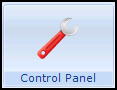 , select File Maintenance - Organisations
, select File Maintenance - Organisations  .
. - Highlight TP/HB/CSA
 and select Add
and select Add  .
. - The Add - Organisation screen displays:
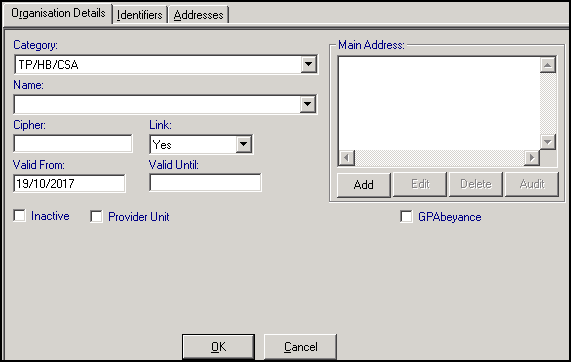
Complete as follows:
- Category - Defaults to TP/HB/CSA and should be left.
- Name - Select from the available list. You can type the first letter to reach that part of the list. For Northern Ireland practices, select Northern Ireland.
- Cipher - Completes automatically once you have selected the name. This is a one, two or three letter code, for example in England and Wales - BIR for Birmingham, in Scotland - C for Argyll & Clyde and in Northern Ireland NI.
- Link - Select from:
- Yes, if you are linked electronically for Registration Links.
- No, if you are not linked and there is no exchange of electronic data.
- Down, if you are usually linked electronically but the link is not currently working.
- Valid From and Valid Until - (Optional) Valid From defaults to today's date. This is the start date of the association of the Organisation with the practice. If in the future you finish your association with the TP, you can either enter a Valid Until date and tick Inactive, or right click on the TP in the tree view and select Remove Organisation, this does not actually remove it but makes it inactive.
- GP Abeyance - In England and Wales, some authorities let you register new patients to a GP whose list is in abeyance, for example, GP has an End Date entered, tick if relevant. Individual TP's decide whether this option is to be made available to Practices under their authority. When registering a patient, data validation checks the patient’s date of acceptance against the GP’s end date if in existence (The GP end date is entered in File Maintenance - Staff - [GP] - Professional tab - Date left Practice). If GP Abeyance has been set to Y, then registration can occur before or after a GP’s end date. If set to N, then registration can only occur before a GP’s end date.
- Footpath miles, Water miles - If you are entering a Health Board in Scotland, and you are allowed to claim rural mileage, tick one or both if relevant. If left unticked, then these prompts do not appear on patients' Registration - Other screens.
- Now, select the Addresses tab.
- Select Add under the Addresses.
- The 'Remember to set up GP codes for this TP' message displays, select OK:
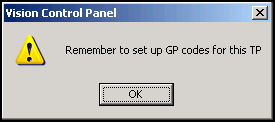
- The Address entry - Add screen displays, complete as appropriate and select OK.
- The Add Contact Number option is now enabled.
- Select Add Contact Number and complete as follows:
- Contact Number - For TP/HB/CSAs with which you have an electronic link enter a Contact Number of Health Link Mailbox, this is a five character alphanumeric code consisting of the TP cipher followed by 1, 2 or 3 zeros, for example, F0LDS for Leeds.
- Type of Contact Number - Select Health Link Mailbox:
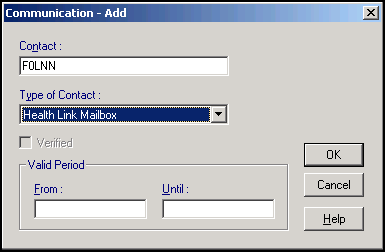
- Select OK.
- Select Close to return to the Organisation Details screen.
- Select OK to save the TP.
Note - To print this topic select Print  in the top right corner and follow the on-screen prompts.
in the top right corner and follow the on-screen prompts.