General Notes about Transaction Screens
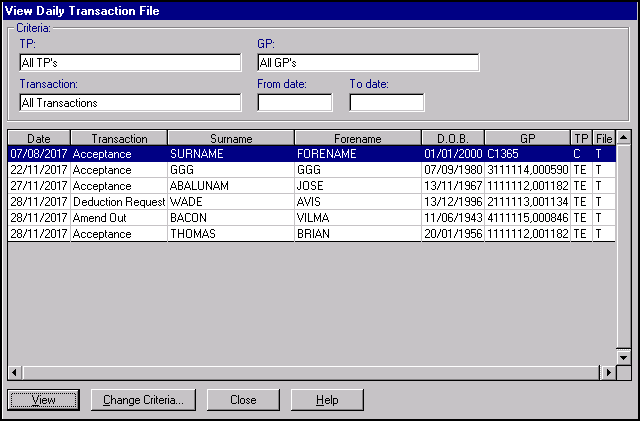
The layout of all the screens within Transaction Management are similar.
- The top part of the screen displays the TP, GP, Transaction and a date range, the default is all for each category. To update the criteria, select Change Criteria.See Change Criteria for details.
- The relevant transactions list line by line, further details can be viewed, and in some cases, processed for each transaction by either double clicking on a line or by highlighted a line and selecting Process or View, depending on screen.
Details on the initial screen for each transaction are:
- Date - The date the transaction was created and transmitted.
- Transaction - These are abbreviated forms of the transactions that are relevant to the screen you are viewing.See Transaction Types for details.
- Surname, Forename, D.O.B. - The patient's details.
- GP - The GP code of the patient's registered GP. The GP code is made up of the GMC code, and the GP code.
- TP/HB - The cipher of the TP/HB (Health Authority) to which the transaction is transmitted.
- File status type - You can see the file status on some transactions screens. These are codes which denote the status of the file within the transaction / transmission process:
- A - Audit Trail File
- B - Daily Transaction Backup File
- C - Completed Transaction File
- E - Error File
- I - Incoming Transaction File
- K - Matched, completed APF/ REF Transactions
- P - Daily Transaction Print File
- S - Suspended Incoming Transactions AMF, DEF and REF awaiting practice approval
- T - Daily Transaction File
- U - Upload File
- W - Unacknowledged Acceptance File (ie Waiting)
- Y - On-line Archive file of valid APF/REF/APH Transactions; and Retrieved Archive of valid APF/REF Transactions
- Z - On-Line and Retrieved Archive File
Note - To print this topic select Print  in the top right corner and follow the on-screen prompts.
in the top right corner and follow the on-screen prompts.