Importing Searches
Importing Searches (0.49)
To import a search that has been shared with you:
- Save the incoming files on to your system and make a note of where you save them.
- From Search and Reports - Search export and import, select
 Browse.
Browse. - The Open screen displays, navigate to wherever you have saved the incoming files.
- Select the required .VisSrch file and select Open.
-
The file opens in the Search export and import section, with all the included searches and batches listed. You can now:
-
Right click on an individual or batch of searches and select Import, or
-
Select, drag and drop the searches or batches required into the Ad-hoc Search & Reporting list:
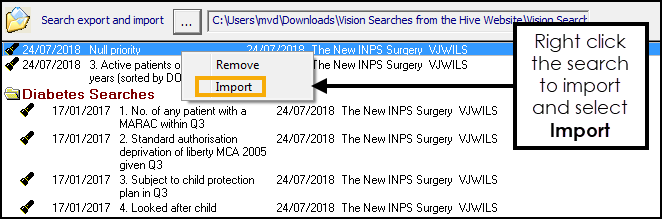 Note - The imported file name for each search is retained. You can change the name by using the Save As option after import. However, if you do change the name, the link to the original search is lost and if you import the search again, this file does not update.
Note - The imported file name for each search is retained. You can change the name by using the Save As option after import. However, if you do change the name, the link to the original search is lost and if you import the search again, this file does not update.
-
-
Select OK to save. If the file name already exists you the 'There is already a search named nnnn Please enter a unique name.' message displays. Enter a unique name and select OK.
The imported searches display in your Ad-hoc Search and Reporting list and any batch folders are displayed in your Batch folder pane.