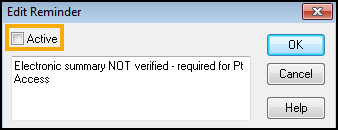Patient Specific Alerts
To catch qualifying patients on an ad hoc basis, Consultation Manager has two ways of displaying patient specific alerts:
Vision+ Alert Window
The Vision+ alert window displays in Consultation Manager or when selected from the Vision+ toolbar:
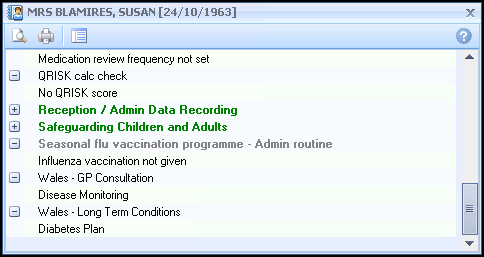
Alert Window Settings
With no patient selected, right click Vision+  and select Settings. Check the settings for Disable Auto Popup and Combine Triggers:
and select Settings. Check the settings for Disable Auto Popup and Combine Triggers:

- Disable Auto Popup:
- Ticked – Select the required Indicators from the Vision+ toolbar
- Un-ticked – Automatically shows the Alert Window
- Combine Triggers:
- Ticked – Displays QOF and non QOF indicators in one Alert Window (QAIF for Wales)
- Un-ticked – Displays QOF and non QOF indicators in separate Alert Windows (QAIF for Wales)
Opening Indicators from the Vision+ Toolbar
-
 Combined indicators - Select to open combined indicators in the Alert Window
Combined indicators - Select to open combined indicators in the Alert Window -
 QOF indicators - Select to open the QOF indicators in the Alert Window (QAIF for Wales)
QOF indicators - Select to open the QOF indicators in the Alert Window (QAIF for Wales) -
 Non QOF indicators - Select to open the non QOF indicators in the Alert Window (QAIF for Wales)
Non QOF indicators - Select to open the non QOF indicators in the Alert Window (QAIF for Wales)
Using the Alert Window
The Alert Window displays any outstanding alerts for the selected patient:
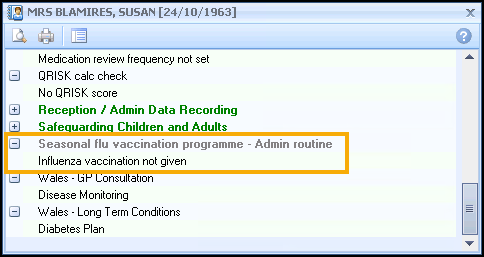
Double click on an indicator line to record data or right click to display a list of options:
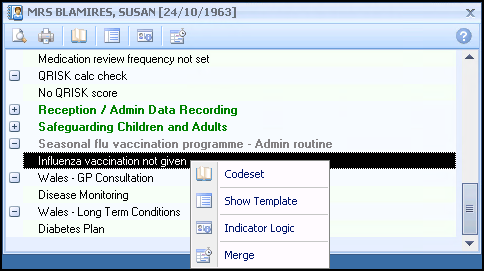
Clinical Audit Reminders
Active reminders display as notes on a yellow background in Consultation Manager.
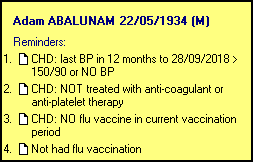
Activating Reminders
To activate a clinical audit reminder:
- From the Vision 3 front screen, select Reporting - Clinical Audit
 .
. - Select Audit Source and from the drop-down choose the nGMS Reporting view or All Audits & nGMS Monitoring view:
- Find the audit line you wish to activate a reminder for.
- Right click on the audit line and select either
- Active Reminder - For inactive reminders, this places a tick beside Active Reminder and the Reminder
 alert displays.
alert displays. - Reminder - To create a new reminder, enter the text required and select OK and the Reminder
 alert displays.
alert displays.
- Active Reminder - For inactive reminders, this places a tick beside Active Reminder and the Reminder
- After your next audit generation, the reminder displays in Consultation Manager for the qualifying patients.
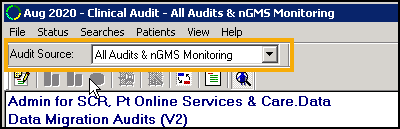
 .
.Editing Reminder Wording
To update the wording on a reminder:
- Right click on the audit line containing the reminder to update.
- Select Reminder from the list.
- In Edit Reminder update the wording as required.
- Select OK.
Removing a Reminder
Rather than removing a reminder, you should inactivate it. To inactivate a reminder:
- Right click on the audit line containing the reminder to inactivate.
- Select Reminder from the list.
- The Edit Reminder screen displays, remove the tick from Active.
- Select OK.