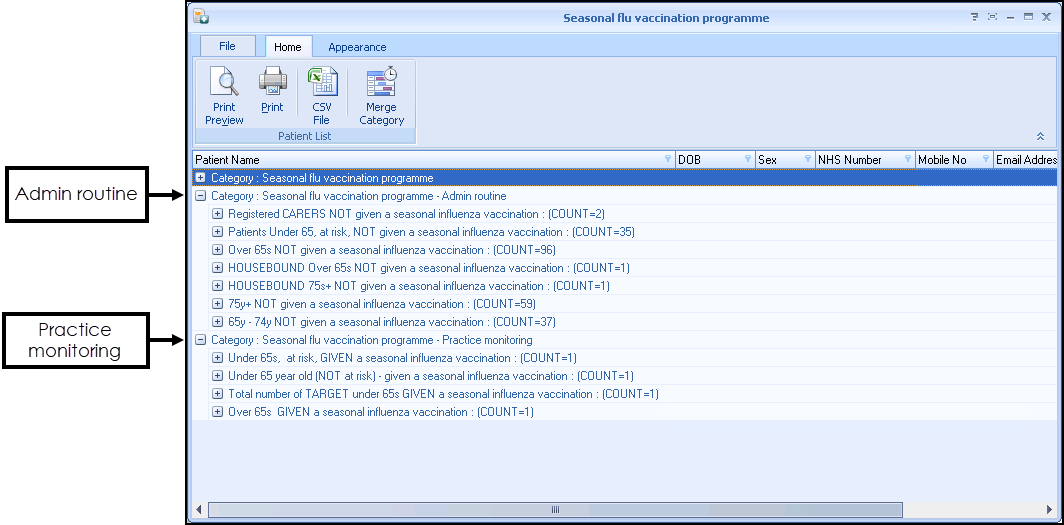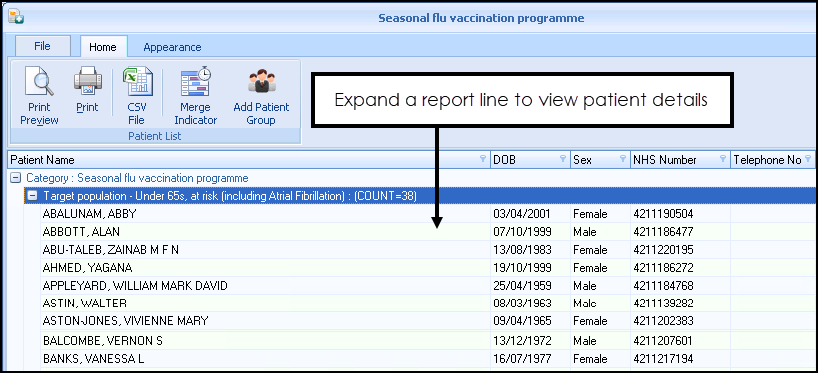Vision+ Reports
Use the steps below to download the Vision+ Seasonal influenza Vaccination Programme 2023-2024 practice reports and generate your flu lists.
Download the Seasonal Influenza Practice Report
To download the Vision+ Seasonal influenza Vaccination Programme 2023-2024 practice reports:
- Log in to Vision 3 as normal.
- From the Windows Notification Area, right click Vision+
 .
. - Select Download Web Files:
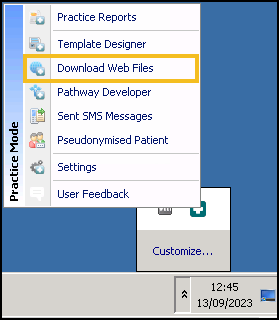
- View the status of the required file, they display as either Up to date, Not Downloaded, or Please download. If up to date skip to Vision+ Reports.
- To download the reports, select Seasonal Influenza Vaccination Programme 2023-2024 in the Download column, and then select Download
 :
: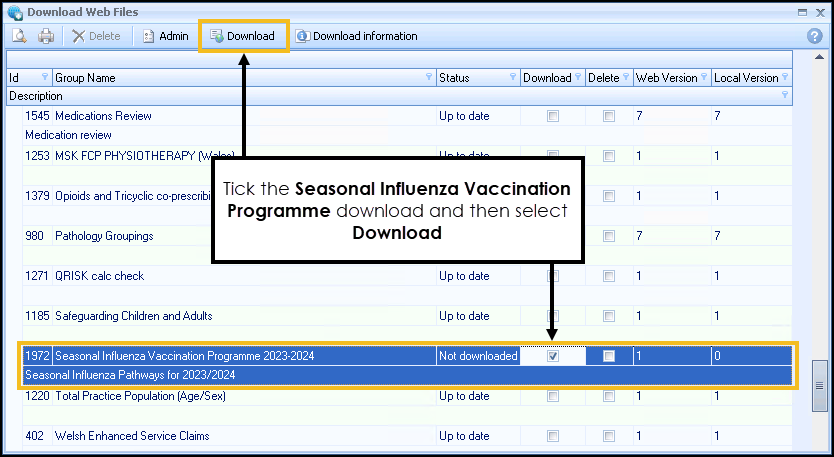
A list of files available for download and files already downloaded display.
- The Download Confirmation screen displays, read the information provided, scroll down to the bottom of the screen and then select Yes.
- After downloading the reports, the status changes to Up to date.
- Select Close to exit Download Web Files.
Generate Flu Reports
Now you have the latest Seasonal Influenza Vaccination Programme report downloaded you can run the practice reports and assess eligible patients:
- Log in to Vision 3 as normal.
- From the Windows Notification Area, right click Vision+
 .
. - Select Practice Reports:

- From Practice Reports, select Practice Lists.
- Type Seasonal in the search box and select Search
 :
: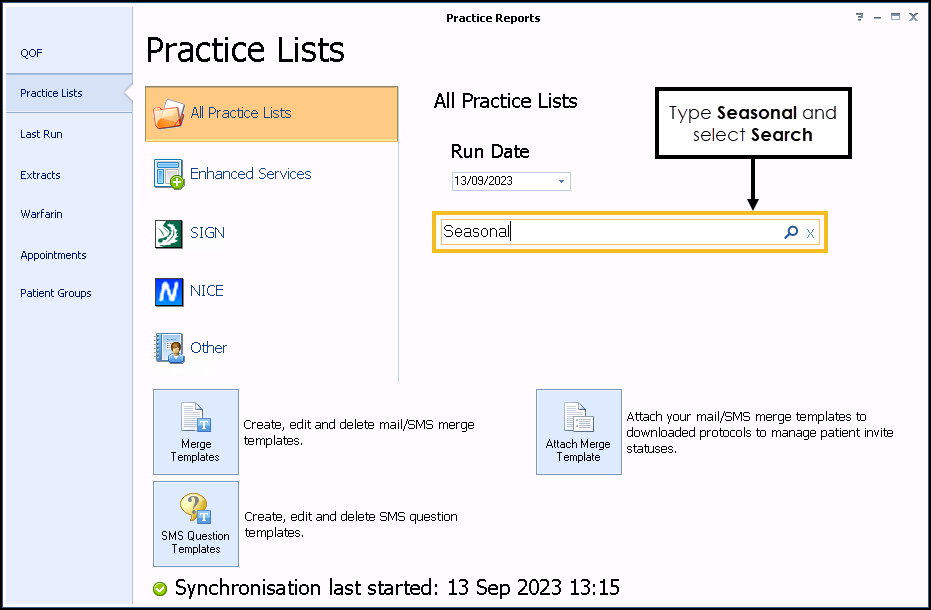
- Select the Seasonal Influenza Vaccination Programme.
- A confirmation screen displays, select Run now to run the report.
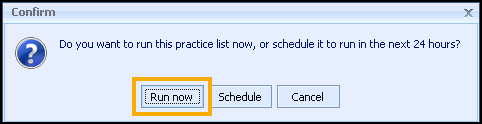
- On completion, a list of reporting categories and indicator lines display:
- Admin routine – Expand
 this section to display patients who require an invite.
this section to display patients who require an invite. - Practice monitoring – Expand
 this section to display a list of patients who have had the vaccination.
this section to display a list of patients who have had the vaccination. - To view patient details, select Expand
 on a report line to expand it:
on a report line to expand it: -
From here you can open a patient record or contact the patient.
See Engaging with Patients for details.