Uploading Patients from EMIS to Vision360
In order to have access to all EMIS patient data available within your shared care setting, you must upload it to Vision360. You should run an initial upload and then a daily update.
To upload and update your patient list to Vision360:
- From your desktop, double click on Patient Demographic Uploader
 .
. - The Vision - Patient Demographic Uploader and npm screens display:

Important - A 'Warning: No connection to INPS! message displays, you do not need to contact support unless you have an issue after trying to do an upload. If you do encounter an error once you have tried to do an upload, contact the Cegedim Healthcare Solutions Helpdesk, see Contacting Us for Support for details.
- Open EMIS Web, if it is not already open and select Reporting - Population Reporting:
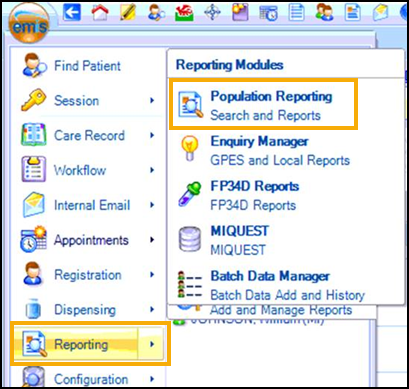
- Double click the INPS or Vision folder and the INPS/Vision - Patient Report
displays:
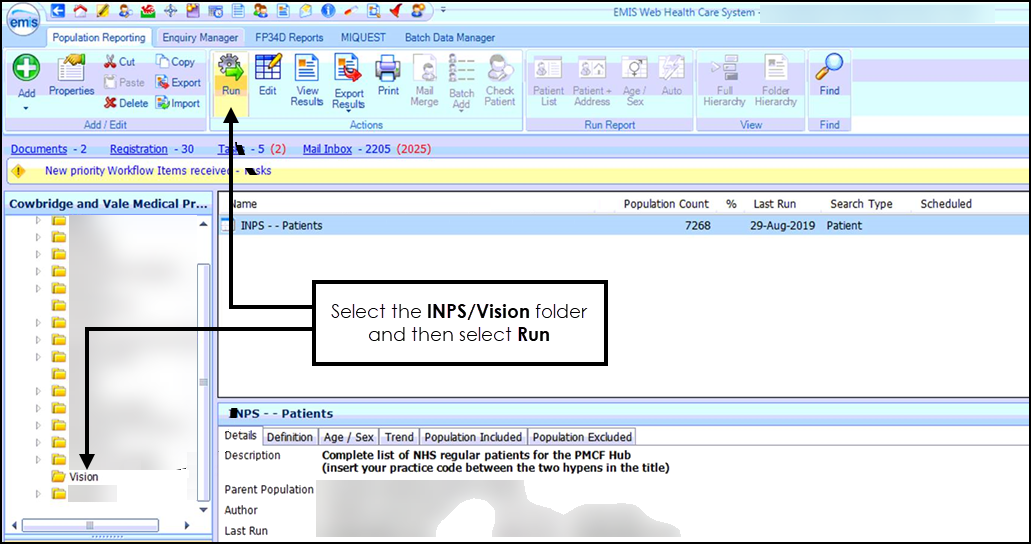
- Select Run
 .
. - Once the report completes, select View Results
 .
. - The INPS - Patients tab displays, select Export
 .
. - The Export Report screen displays, select CSV:
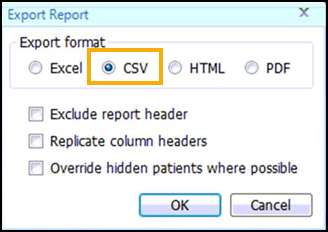
-
Select OK.
- The Save As screen displays, navigate to C:\Vision\vision_upload\upload_files and double click on any existing report in this folder to overwrite it.
- The Confirm Save As screen displays, select Yes to confirm.
- The upload of your patient demographic starts. This takes
approximately 15 minutes to complete, you can view the process by selecting Vision from your task bar, today's date, time and the response code of Waiting should display, this updates to OK once successfully completed:
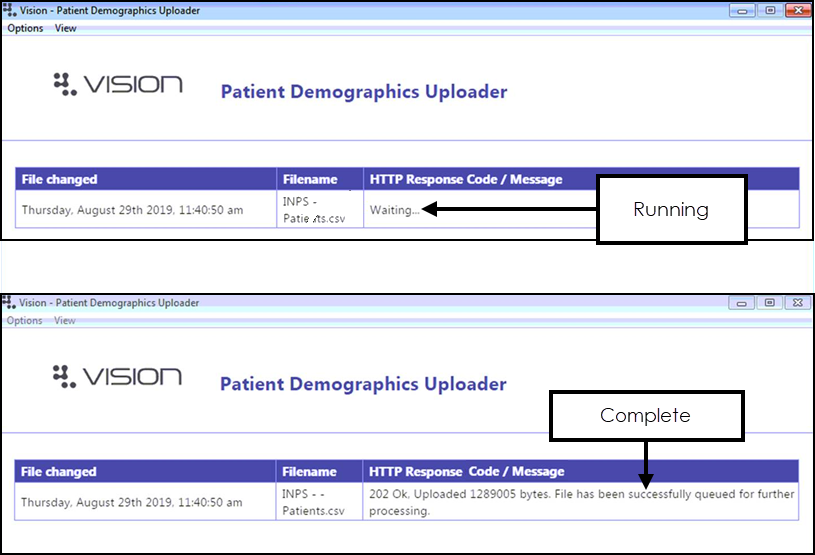
- Once the upload successfully completes, you can close the Vision - Patient Demographic Uploader and npm screens.
Once the file is exported the Vision Client automatically uploads it to the central system and processes your patient demographics.
Note -
EMIS can be used during the upload process as it happens in the background.
Note - To print this topic select Print  in the top right corner and follow the on-screen prompts.
in the top right corner and follow the on-screen prompts.