Allocating User Services and Roles
Adding a Users Roles to a Service (0.49)
Setting User Roles defines the access level and service type of a user, for example, the Systems Support Access role gives administration rights to be able to reset passwords, unlock and manage user accounts.
To allocate services and roles to a user:
- Open your browser and access Vision360 using the URL provided by the Cegedim Healthcare Solutions implementation team.
- Log in to Vision360 by entering your user name and password and select Sign In.

- From Please select a Role at a Service, select Systems Support Access Role:
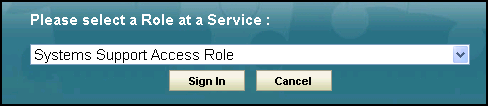
-
The Vision360 home screen displays, select Organisational Services
 .
. - The Service Details screen displays.
- Find the user required, see Searching for Users, Services and Sharing Agreements for details if required.
-
Select the User Roles tab:
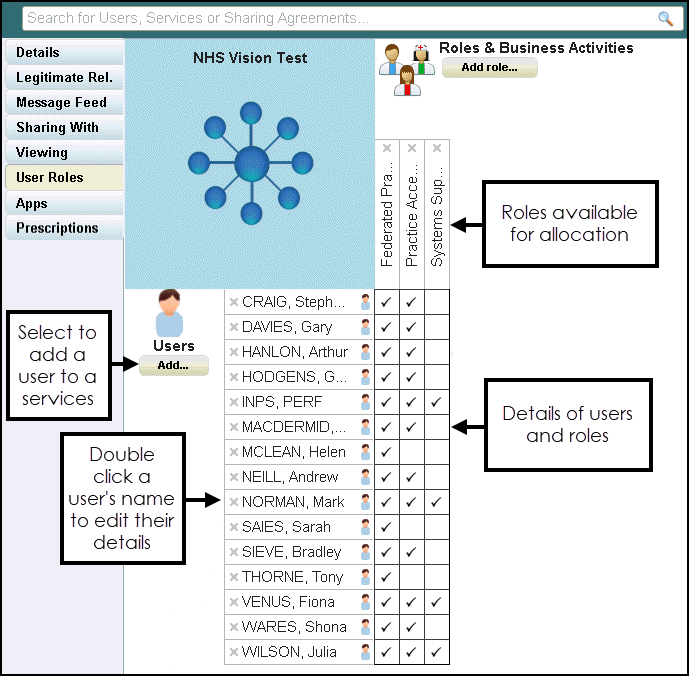
-
To update a role to a user, select the service alongside their name, the following display:
-
 - Role has default activities.
- Role has default activities. -
 - Additional activity added.
- Additional activity added. -
 - Activity removed.
- Activity removed. -
 - Activity removed, and activity added.
- Activity removed, and activity added.
-
-
Select Save to save your changes, or Revert to cancel them.