Selecting a Patient
Patient Select allows you to search using various criteria including surname, date of birth and unique patient number, for example, NHS number and CHI number.
This can be accessed in two ways:
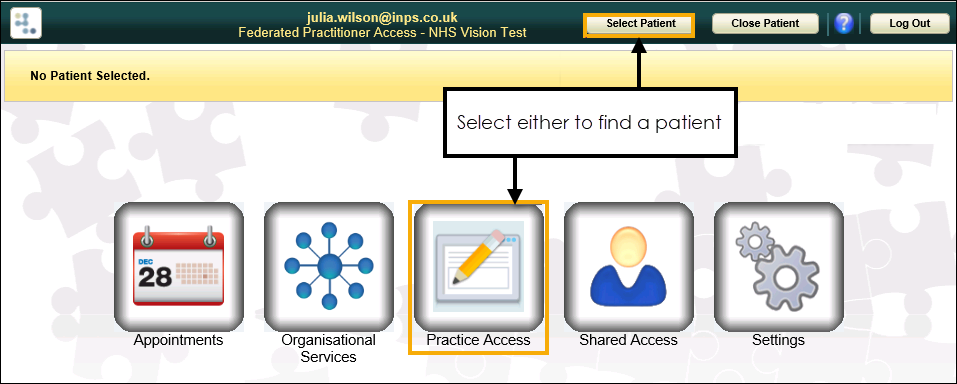
- Practice Access - You are prompted to select a patient when you select Practice Access.
- Select Patient - You can choose Select Patient from the Vision360 home screen.
The Patient Select screen provides two search modes:
To use the quick patient search:
- From the Patient Select screen, in Search Criteria enter all or part of the patient's surname and forename and/or date of birth:
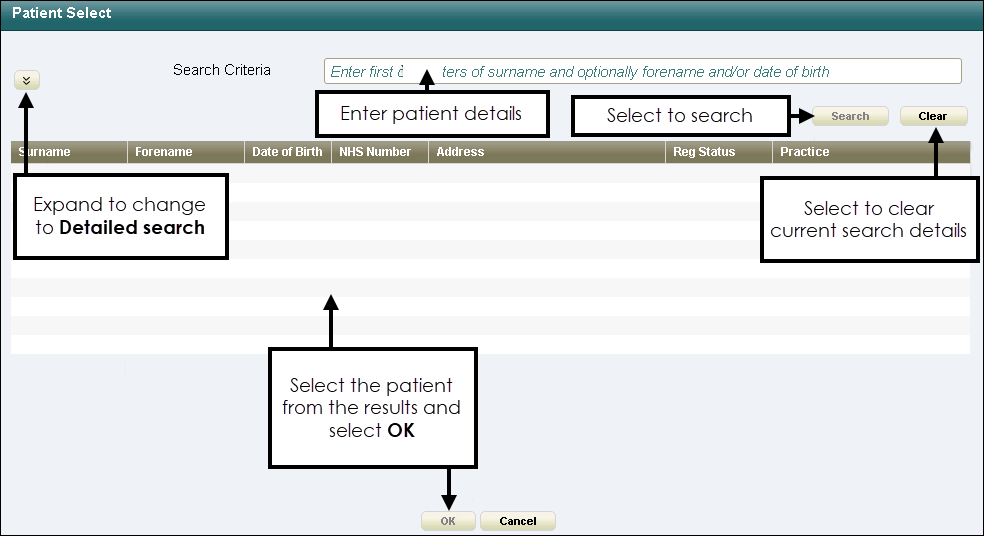
- Select Search.
If you cannot find the patient required using the quick search, you can expand the search criteria:
- From the Patient Search screen, select Expand
 to display more search options:
to display more search options: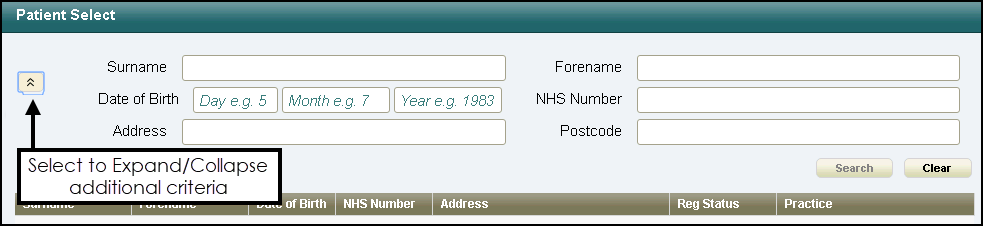 Note - To search by postcode, a minimum of two characters must be entered in Postcode.
Note - To search by postcode, a minimum of two characters must be entered in Postcode. - Select Search.
- A list of matching patients displays, highlight the patient required and select OK.
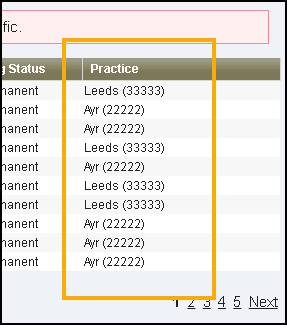 Note - If using Practice Access in a Shared Care Setting, the list includes the patient's registered practice.
Note - If using Practice Access in a Shared Care Setting, the list includes the patient's registered practice. -
The Prescribing Decision Support Warning screen displays, select Accept to acknowledge the warning and proceed:
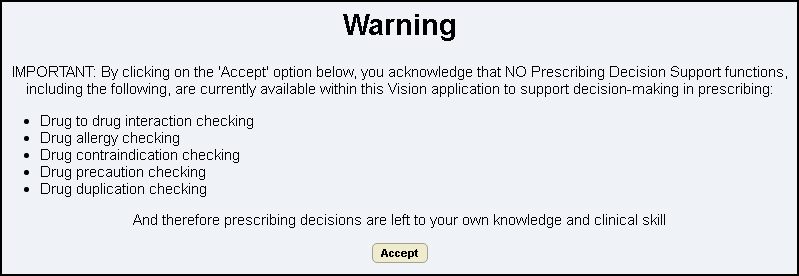
-
If you are in a Shared Care Setting, you must select a consent reason to access the patient's record:
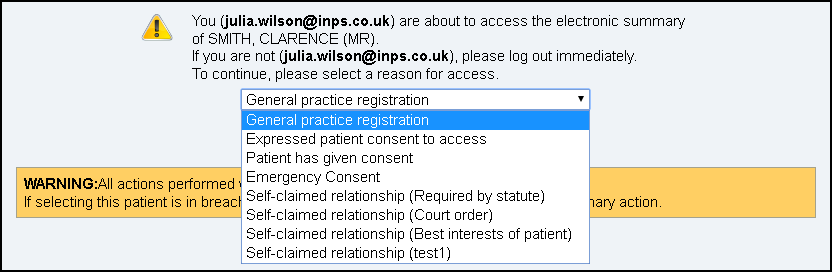
After selecting the consent reason, select Show Patient Record:

The patient record displays.