Creating Book Owners
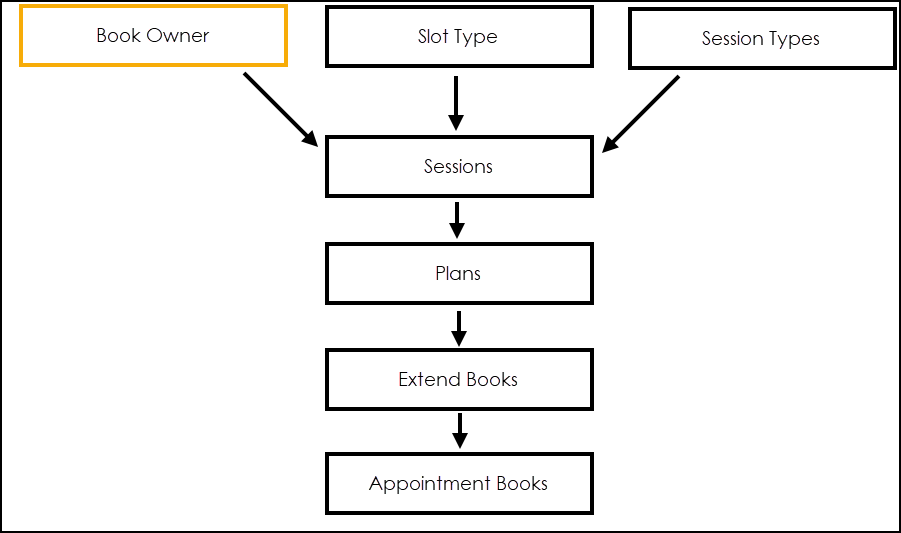
You must add the staff and clinics for whom appointments are to be made as Book Owners.
To add a Book Owner:
-
From your desktop, select Remote Vision and log into Vision 3.
-
Select Appointments
 .
. -
Select Maintenance - Book Owners.
-
Select Add Clinic and the Add new clinic screen displays:
Training Tip - We recommend you set up clinics, not individual persons, for example, MSK East, this prevents you having to set up a new Book Owner when a clinic personnel changes.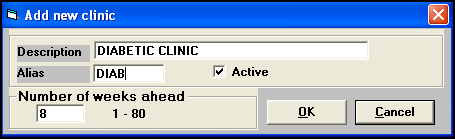
-
Complete as appropriate:
-
Description - Enter the name of the clinic.
-
Alias - Enter a four character short name for this clinic.
-
Active - Defaults to ticked, this can be removed if a clinic is discontinued.
-
Number of weeks ahead - Enter the number of weeks ahead the clinic can be booked by default.
-
-
Select OK to save.