Creating Plans
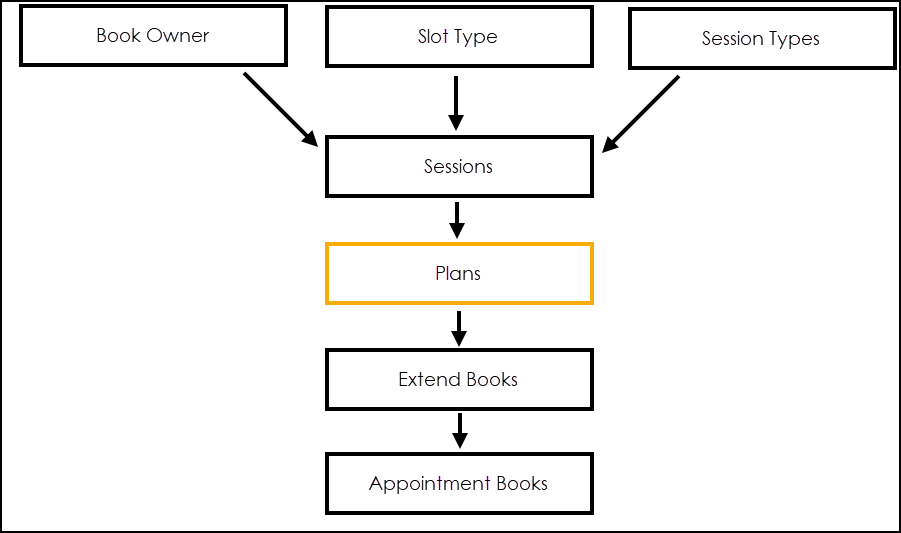
A clinic/clinician's Plan is where you build their appointment book.
To set up a plan:
-
From your desktop, select Remote Vision and log into Vision 3.
-
Select Appointments
 .
. -
Select Personal Plan
 and the planner displays:
and the planner displays:
-
Under Personal Plan, select the clinic/clinician required.
-
Select Session List
 , select All to list all available sessions.
, select All to list all available sessions. -
Drag and drop the sessions required on to the correct day on the planner.
-
The Confirms Details screen displays, check the details of the session and update the Start Time if required.
-
Select OK to save.
-
Repeat as above until the plan is complete.
-
Select OK to save the plan.