Adding a Book Owner - Staff
To add a member of staff as a Book Owner:
- From the , select Book owners - Staff.
- The Staff book owners screen displays, select Show inactive at the top right to display inactive staff too.Note - The staff member must be set up in Vision 3 - File Maintenance - Staff before you can select them here.
- Select Add staff book owner:
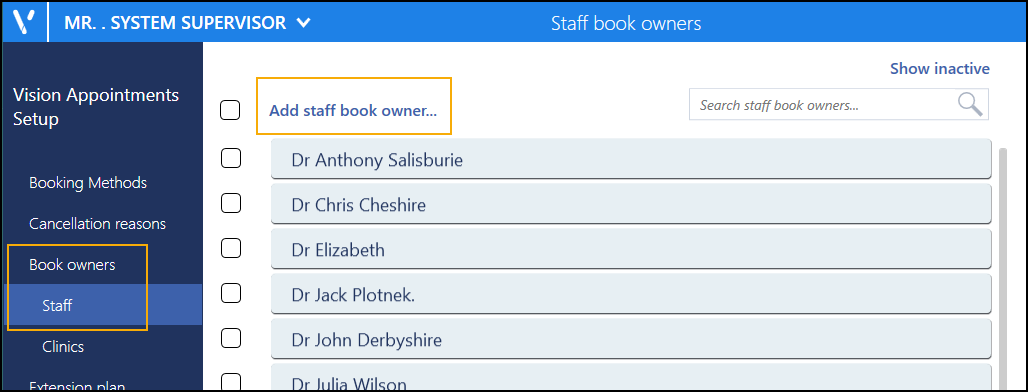
- The staff list displays, using the scroll bar, run through the list and select the member of staff required, or use the Search bar to find them.

- The Staff book owners screen displays with the new book owner listed.
-
Select Save to save your changes, Reset to cancel any changes or Sort (A-Z) to reorder the list.

Note - If the staff member is inactive, this is indicated to the right of their name. Their status automatically updates to active on selection.
Note – To print this topic select Print  in the top right corner and follow the on-screen prompts.
in the top right corner and follow the on-screen prompts.