Editing Sessions
When you edit a session, any changes are applied to new weeks when you run Extending Books, any existing weeks remain unchanged unless you run Undo Books and then run Extending Books.
- From the select Sessions
 .
. - Select the Session you want to update.
-
Select Edit
 to make changes.
to make changes. - The session can now be edited.
- You can change the slot types in two ways:
 From the menu
From the menu- Select slot(s) and select Change
 from the menu:
from the menu: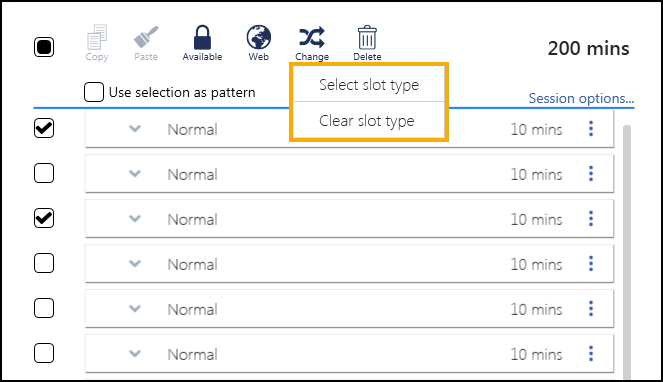
A list of slot types display:
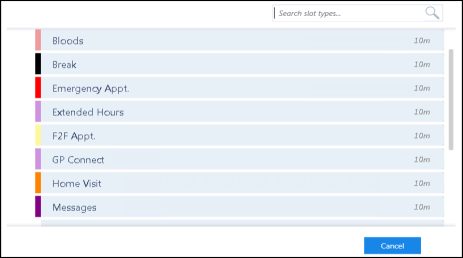
Select the new slot type from the list.
Important - To facilitate reporting on vaccination appointments any COVID vaccination appointment slots should have a Slot Type of COVID VACS. This is essential for England however it is recommended to use elsewhere to help manage your appointment books. See Slot Types Overview for more information. Using the 'Set as temporary default slot type' function
Using the 'Set as temporary default slot type' functionIn this example we want to change the first four slots of the session to Asthma slots.
If a slot of the type required is not in the session, change one of the slots you want to update, now select Options
 - Set as temporary default slot type:
- Set as temporary default slot type: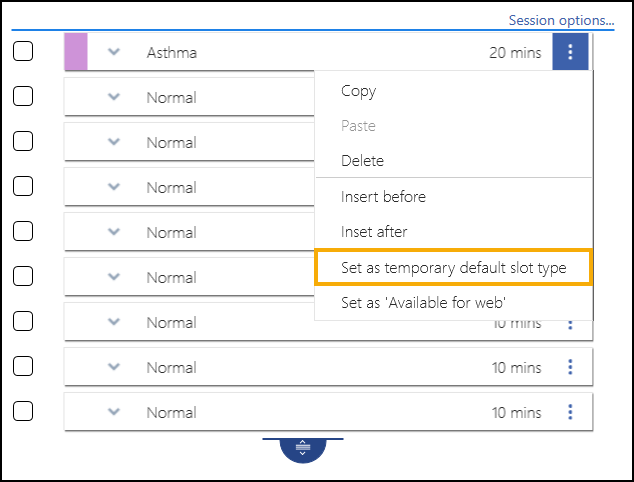
Now, simply click on every slot you want to update to the default slot type, in this example Asthma:
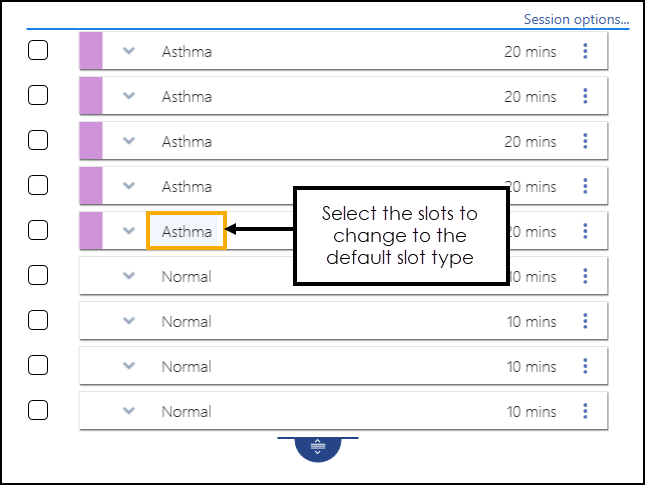
- Select slot(s) and select Change
-
The session duration updates automatically, check this does not extend or reduce the session inappropriately and remove or add slots are required.
-
To change an individual slot, the following options are available:
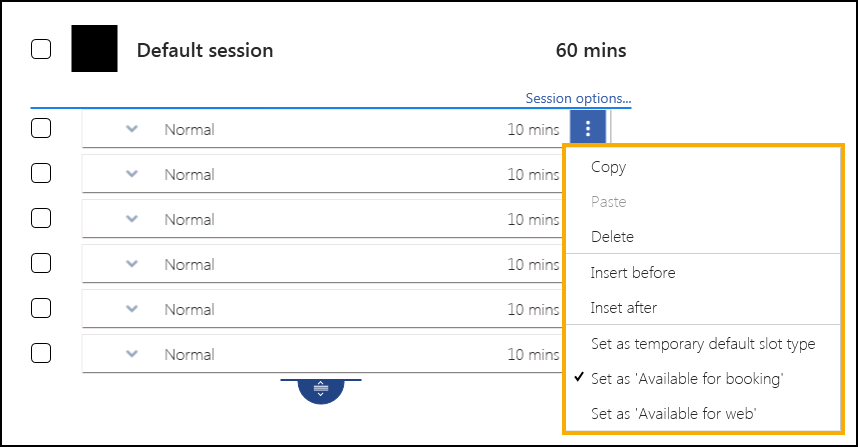
- Copy – Select to copy the slot(s).
- Paste – Select to paste the copied slot(s).
- Delete – Select to remove this slot from the session.
- Insert Before – Select to duplicate the selected slot and insert it before the selected slot.
- Insert After – Select to duplicate the selected slot and insert it after the selected slot.
- Set as temporary default slot – Select to set this slot as your default for this session only.
- Set as 'Available to booking' – Make to make the slot(s) available / unavailable. If the slot is greyed out it displays as Unavailable:
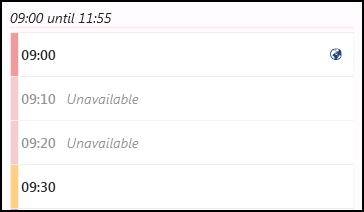
- Set as 'Available for web' – Select to allow patients to book this slot using Online Services.
-
You can also select the whole session to make changes:
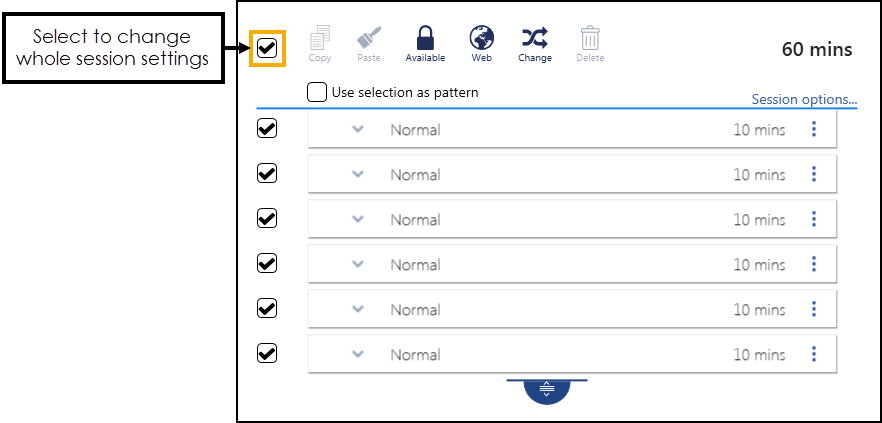
-
 Available - Marks as unavailable for booking.
Available - Marks as unavailable for booking. -
 Web - Marks this slot as available for online booking.
Web - Marks this slot as available for online booking. -
 Change - Select to change or clear the slot type.
Change - Select to change or clear the slot type.
-
-
Select Save to save your changes, Reset to cancel any changes or Sort (A-Z) to reorder the list.
