Session Types
Before creating a new session, you need to define a list of session types. For example:
- Morning Surgery
- Afternoon Surgery
- Evening Surgery
- Morning Visits
- Afternoon Visits
- Non-Clinical
The exact setup of session types is down to the individual practice. Session types have the following characteristics:
- They are searchable, i.e. you can search for all morning visits.
- They are not time specific,
- They are separated into:
clinical - with slots where patient names can be entered.
non-clinical - without slots.
At this stage, no other details are assigned to a session type, ie no GP, time, appointment slots or days of week. These are defined when you set up the actual session.
To create a session type:
- Select Session types
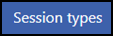 from the .See - Appointments Setup Menu.
from the .See - Appointments Setup Menu.The Session types view displays.
- Select Add session type...
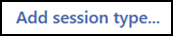 from the top of the view.
from the top of the view.
The Create Session Type popup displays. - Enter the name for the new session.
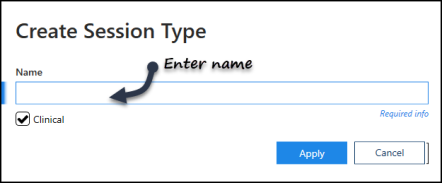
This could be as simple as:
- Clinical
- Non-clinical
or more comprehensive:
- Morning surgery
- Afternoon surgery
- Evening surgery
- Ante-natal clinic
- House Calls
- Practice Nurses
- If appropriate tick the Clinical box.
A clinical session type means that patients can be selected from the patient list and booked into this session, eg morning surgery.
If left unchecked, then the session type is Non-clinical, for example - practice meeting or a trainee tutorial. - Select the Apply
 button to create the new Session type.
button to create the new Session type. - The session type view displays, including the new session type.
- Optionally, drag the new session type into the frequently used session types, above the separator line.
-
Select Save to save your changes, Reset to cancel any changes or Sort (A-Z) to reorder the list.

Edit Session Type
To amend a description or clinical status
- Select the session type name.
The Edit and Delete options display. - Select Edit
 .
. - Make the amendment.
- Select Apply.
- Select Save to apply the changes.
Delete Session Type
- Select the session type name.
The Edit and Delete options display. - Select Delete
 .
. - Select Save to apply the changes.
View the following video to see more on Session Types:
Session Types (2:40)