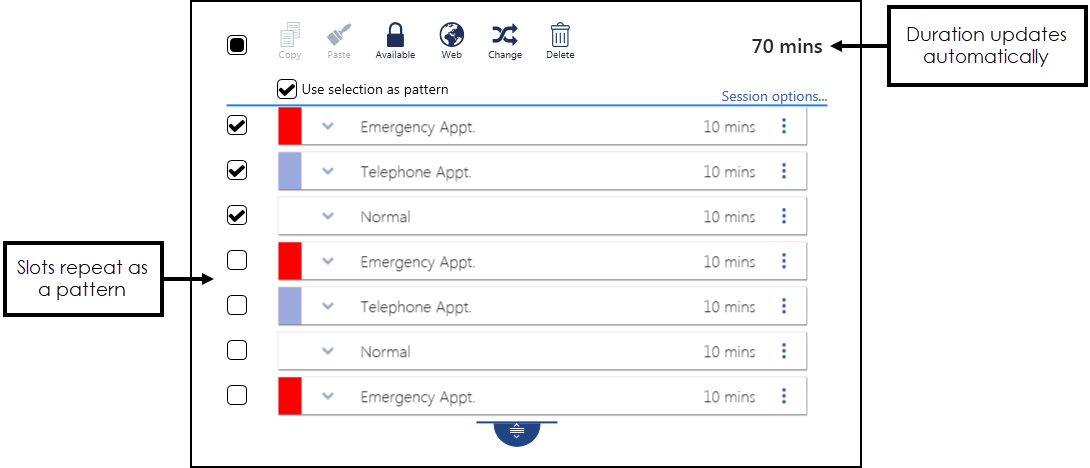Slot Patterns
Sometimes, you may want a mixture of slots in a session, if these follow a pattern, this can be used when creating the session.
- From the select Sessions
 .
. - Select the Session you want to update.
-
Select Edit
 to make changes.
to make changes. - Click, hold and drag the drag handle
 to extend the session for the length of the basic pattern, for example three slots.
to extend the session for the length of the basic pattern, for example three slots. - Select the drop down arrow
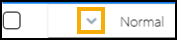 and then Select slot type:
and then Select slot type: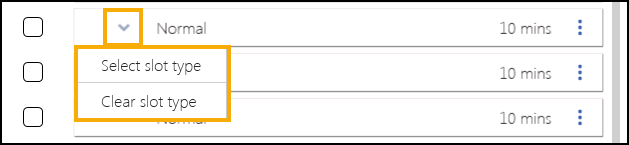
-
A list of slot types display:
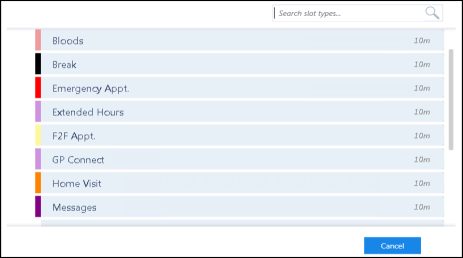
- Select the slot type required from the list.Training - Select Clear slot type to insert a blank non-bookable slot, these can be useful as 'catch up' slots.
- Repeat the slot type changes, until you have your pattern.
- Tick the slots you want to use for the pattern:
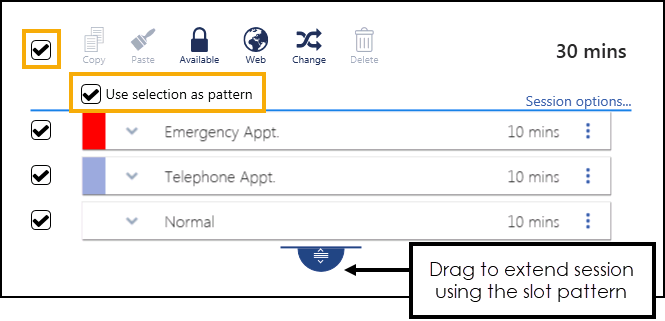
Alternatively, you can select all the slots by ticking the selector at the top left of the session.
Once you have more than one slot ticked, the Use selection as pattern option activates.
- Tick Use Selection as a pattern box, and click, hold and drag the drag handle
 to extend the session using the slot pattern:
to extend the session using the slot pattern: - The slot pattern repeats as the session extends and the duration updates automatically.
-
Select Save to save your changes, Reset to cancel any changes or Sort (A-Z) to reorder the list.