Slot Types – Mapping
From the , select Slot Types - Mapping to display all slot types and the mapped National Slot Categories.
From here you can add a category to multiple slot types. To select the Slot Types to update, you can filter by:
-
All Slot Types.
-
Categorised.
-
Uncategorised.
-
Items with outdated categories - flags any categories that are no longer in the list displayed in Slot types - National. If these are still in use, they need to be reviewed and a new category attributed.
Set a Slot Type Category
From Slot Types - Mapping you can select the category for multiple slot types at the same time.
To set a slot type category for multiple slot types:
-
From the , select Slot Types - Mapping, the Mapping screen displays:
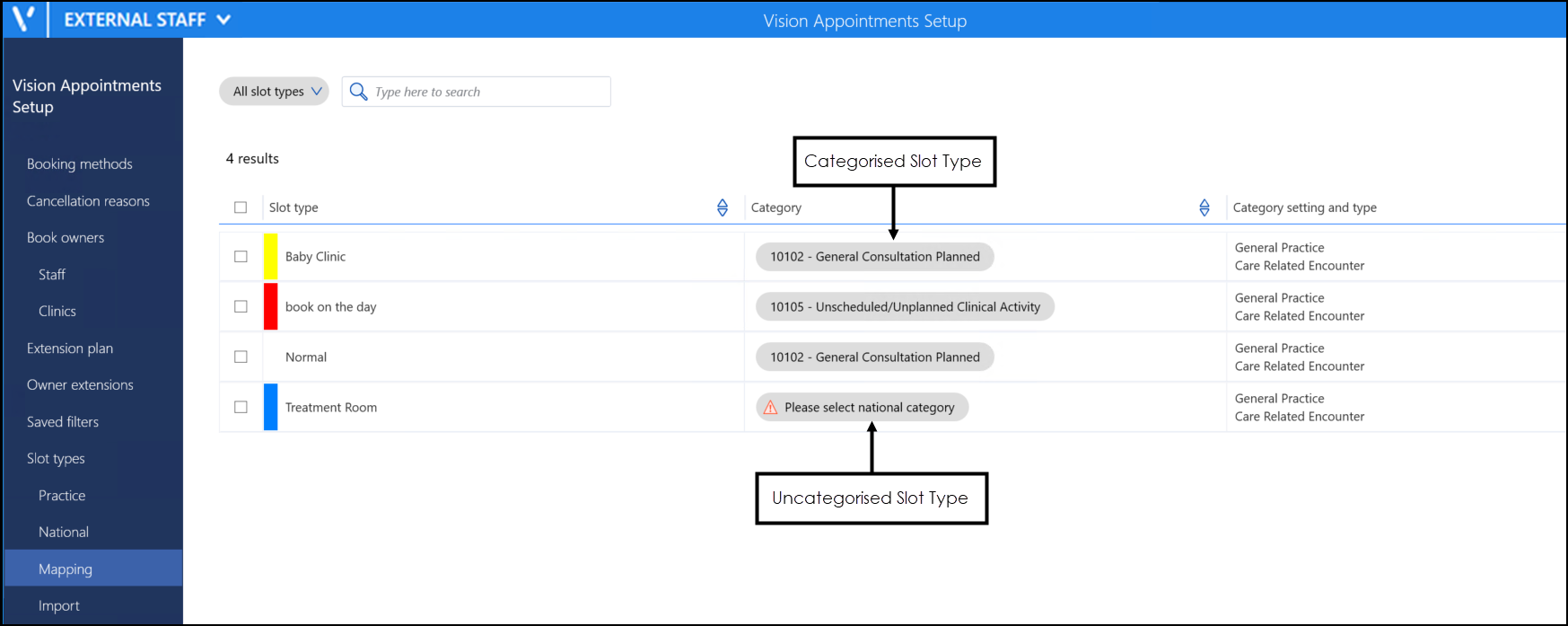
-
Filter the slot types, if required:
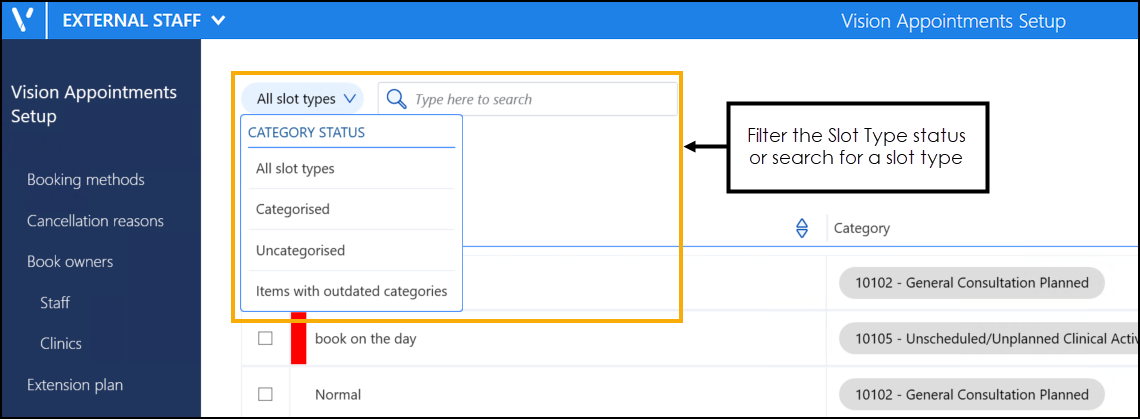
-
Tick all the slot types to map to the same category.
-
Select Change national category.
-
A list of the national slot categories displays:
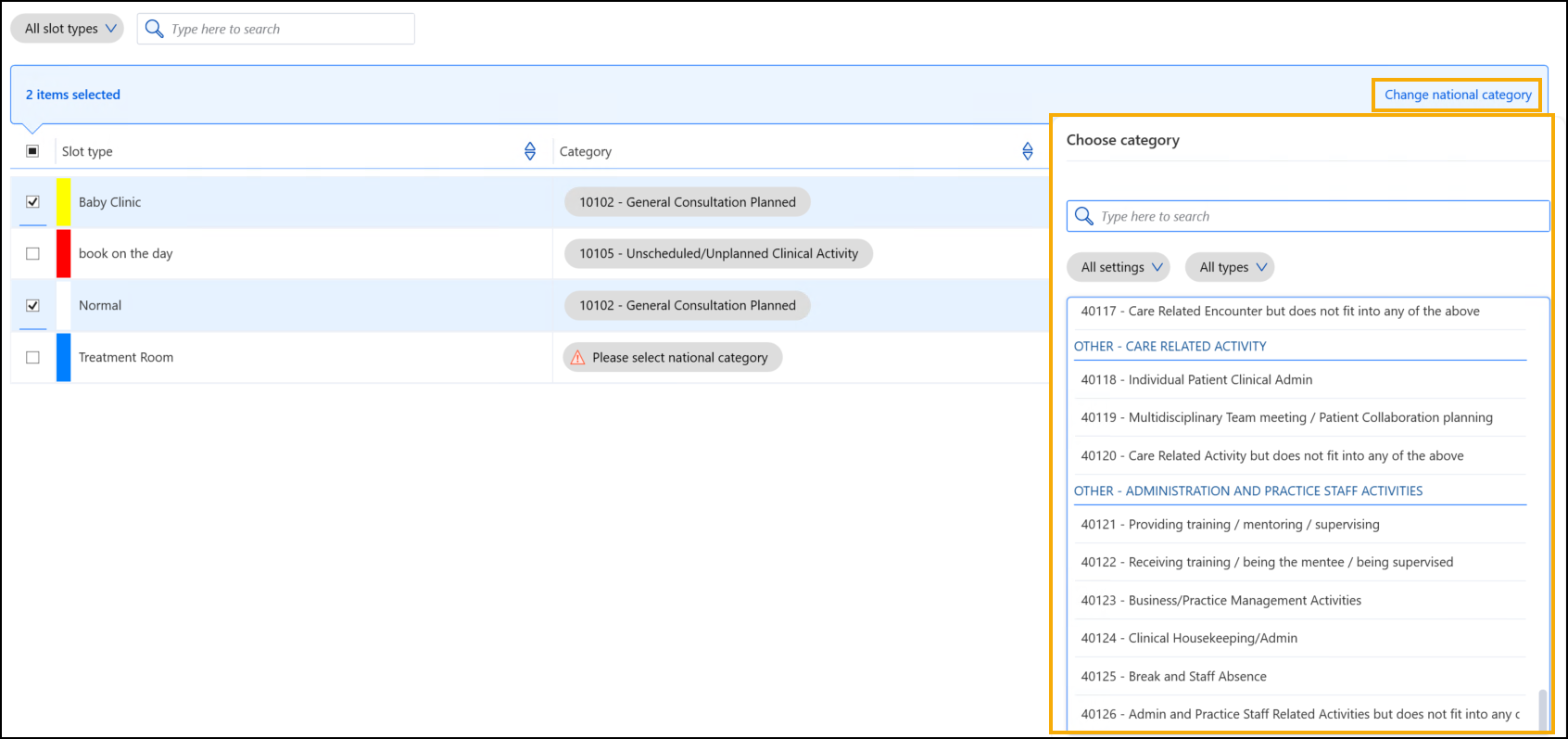
-
Use the filters to find and select the required category:
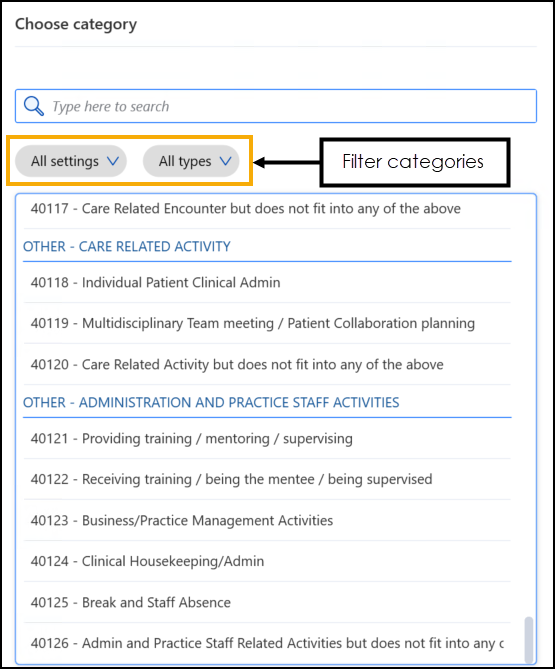
-
Select Save to save your changes or Reset to cancel any changes:
